In this post, you’ll learn how to update a theme inside WordPress. This is the easy way of doing it, just click a button the update happens, We will write a separate article on how to update the WordPress theme manually, If you have any questions regarding this post so write comments below the post, I’ll try my best to answer them. For now, let’s see how we can update the theme from WordPress
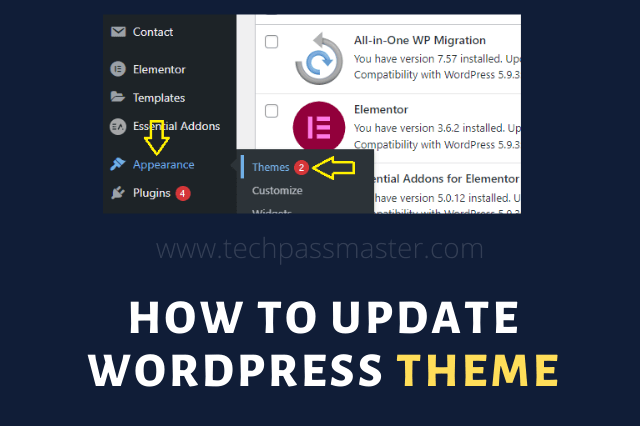
Page Contents
How to Update WordPress Theme
• Step : 1
If there are any updates available for themes & plugins or WordPress itself on your site.
If you go to the updates page, you will see them listed, currently, we’re on the latest version of WordPress. We have some outdated plugins, if you want to update multiple themes as well as plugins, you just click select all and click on update themes, and update plugins.
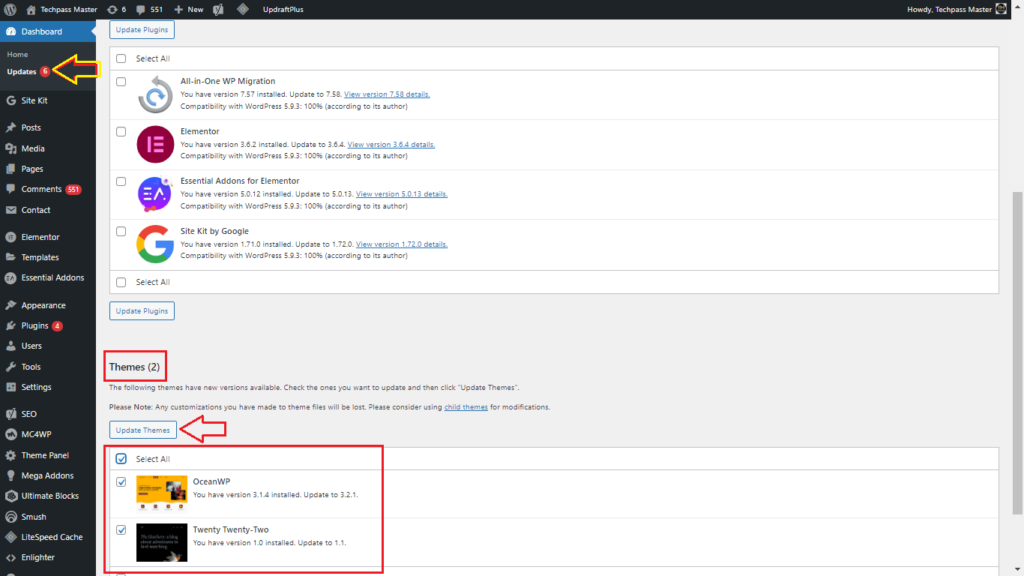
• Step : 2
We can also update themes in another way just you can do this. Go to appearance and then themes, and then, you’ll see the update. Now on the below image, you can see the ocean wp theme is available for the update, just click on the update button, nowhere or click on theme details and choose update.
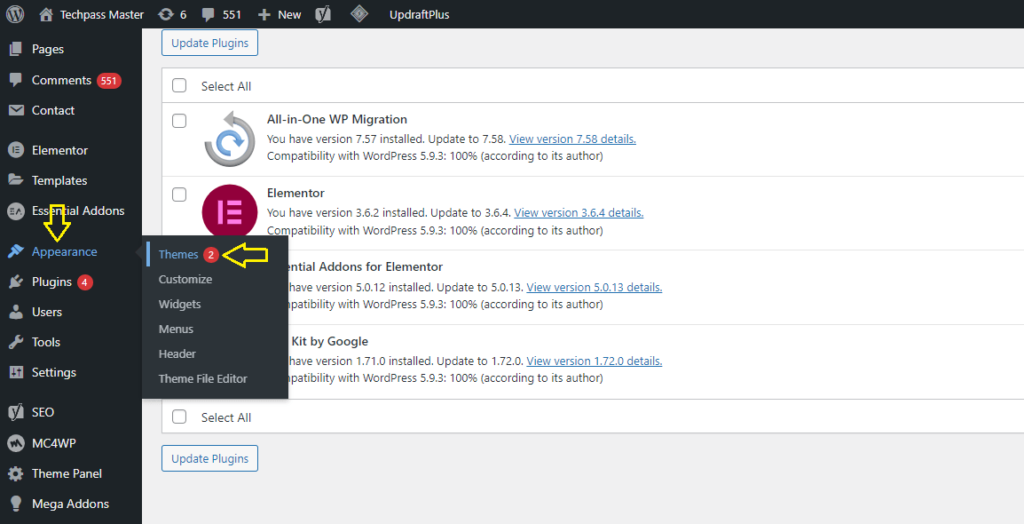
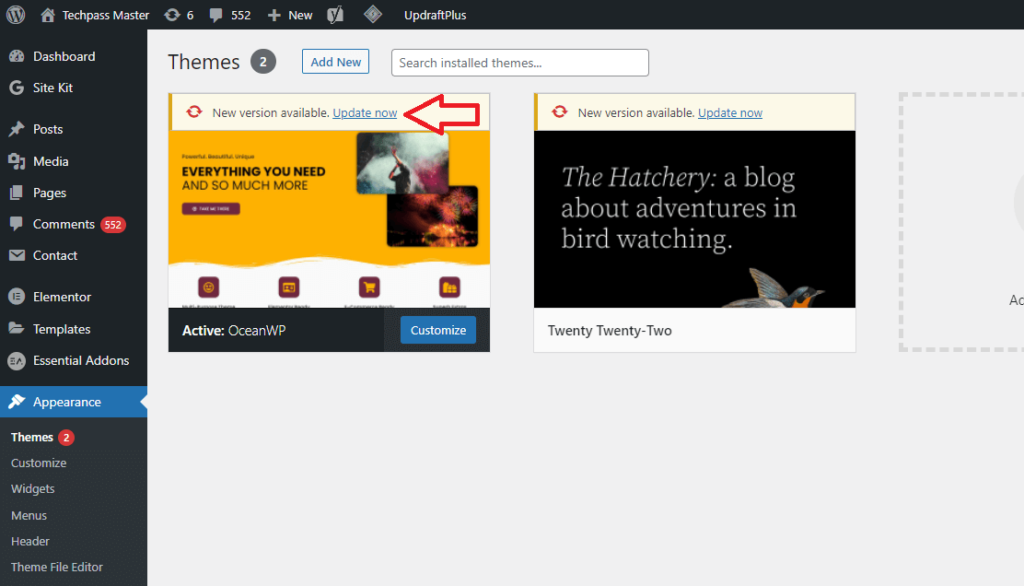

Now right here so once you click this little spinney arrow circle and it says updating and within a few minutes or a few seconds usually under a minute whatever it is that you’re updating will be updated and there we go our theme is updated and that’s how easy it is.
• Note Before Update
It’s usually a good idea before you do any updates you should keep a backup of your website. because, If something goes wrong with the update. So you can simply revert to the backup that you made right before you did the update. Recently, I posted an article to our site that article will help you to take a backup of your site. In this post, you’ll get How To Backup A WordPress Site (Step By Step Guide), so make sure you check out that backup post.
If you want a bit of extra peace of mind and that is the easy way to update a theme, not all themes are that easy to update some of them require manual updates it’s pretty rare these days but it does still happen usually for premium themes from themeforest might have that.
If you don’t have the support subscription and if you want to know how to update the theme manually wait for the next post where I show you how to update a theme manually. That’s it for this one, Goodbye.
I hope you liked the post. If you have any questions regarding this post. Feel free to comment and share the post with other friends.
Happy Learning!!!
You May Also Like:
- How To Backup A WordPress Site (Step By Step Guide)
- Programming Terms And Definitions For Beginners
- How To Change Font On Facebook.
- How To Increase Followers On Instagram For Free 2021.
- 15 Best Useful Sites For Online Learning.
- Kotlin tutorial for beginners.
- Kotlin Android Math App In Android Studio.
