Facebook is a very popular social networking website. It boasts over 2.23 billion active users and allows users to connect with friends, family, colleagues, or strangers. Facebook also allows users to share posts, SMS, pictures, music, videos &, etc. Every day, we post new things on Facebook with the old font, if you are bored with the old font, so don’t worry about that, today we’ll discuss the topic “How to change the font on Facebook”.
In the article, we’ll see how we can change Facebook post and message font using a third-party website. The third-party websites and apps are the way to change your post and message font because Facebook doesn’t provide any kind of option to change the font style, by using third-party websites, you can change it easily. From third-party websites, just you have to copy your desired text or message and paste it into the website.
Recommended Reading:
- How To Increase Followers On Instagram For Free 2021.
- Best 5 Affiliate Programs 2020.
- 15 Best Useful Sites For Online Learning.
- How to delete the TikTok account permanently.
There are two popular websites that provide us to change the font on Facebook and we can also generate a variety of cool Unicode font styles. It is very simple, just you have to copy your desire text or message and paste it into the website then change the font style from the website and after font style change, just you have to copy the generate styles font and paste it into Facebook, Twitter, and wherever you want.
- Yaytext
- Lingojam
How to change the font on Facebook

Now is the time to change your font style, so without any further delay, let’s see how we do it step by step.
1. Yaytext
Yaytext provides to generates a variety of cool Unicode font styles and fancy text. So perhaps, you’ve generated some fancy text that you can copy and paste into Facebook, Twitter & wherever you want.
1- Open chrome or any browser on your PC.
2- Search on google Yaytext. Hit enter. Now, you’ll see the Yaytext website home page.
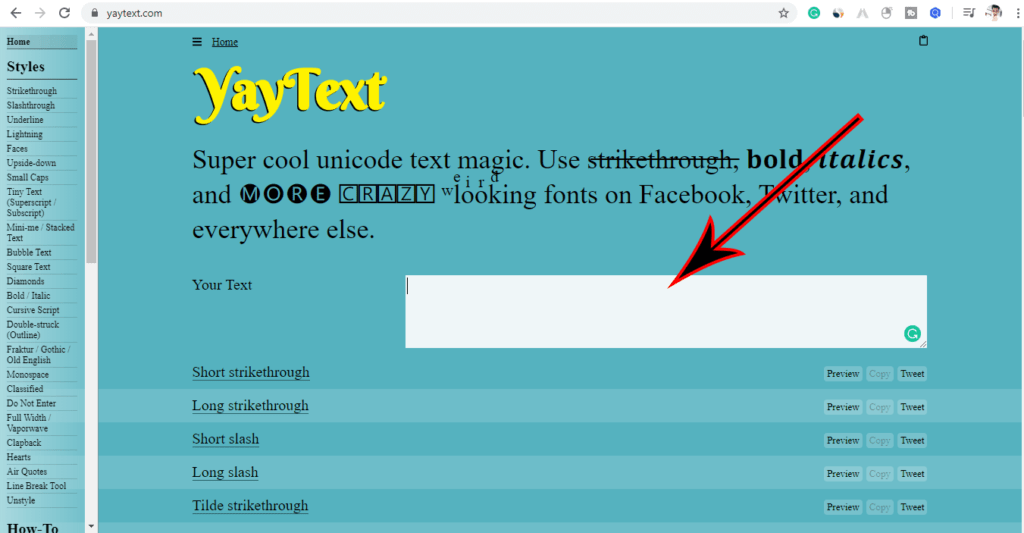
3- Go to your Facebook page and select your desire text, which text one do you want to customize.
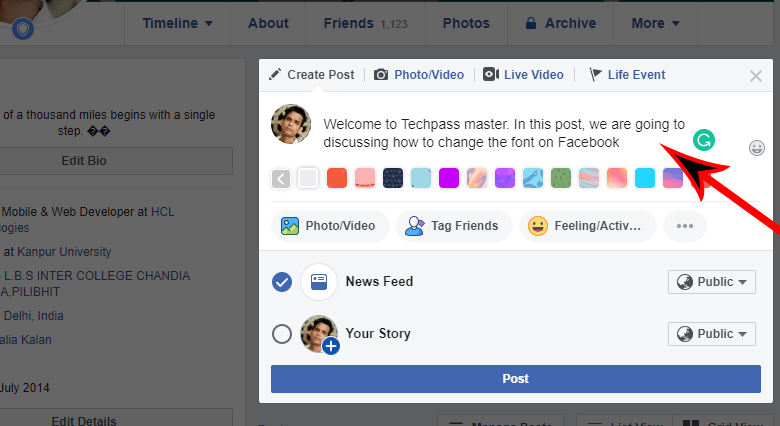
4- Paste copied text in the Your Text box.

5- After customized font, copy your desire styles font.
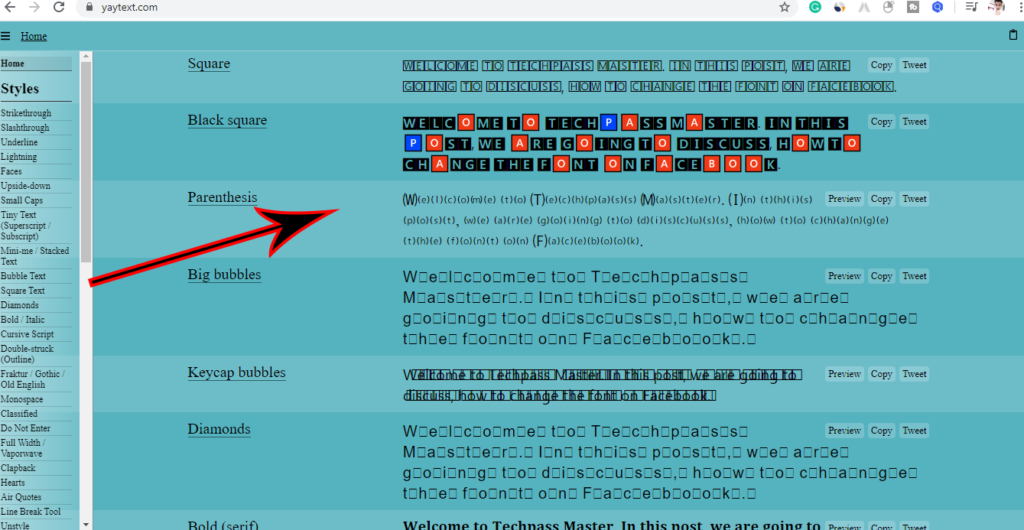
6- Paste your new customized text into your post.
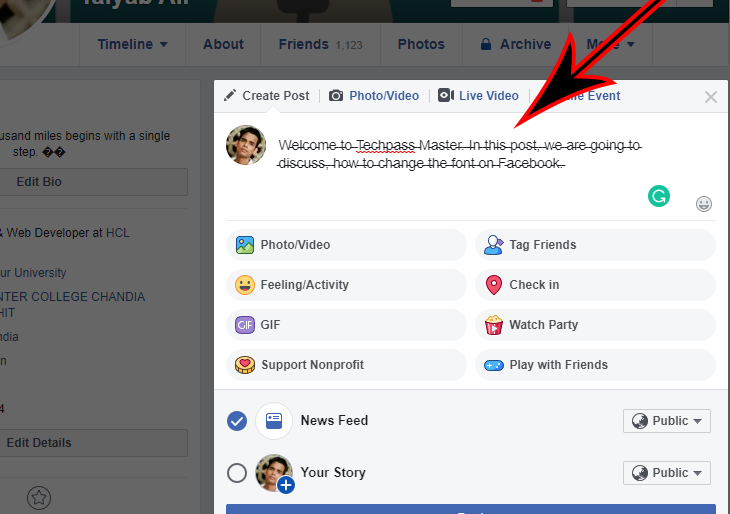
Let’s See how we do it same on the second website. Almost, all steps will be the same as the previous website.
2. Lingojam
Lingojam provides to generate fancy text, you can easily generate different fancy text and that fancy text you can copy and paste on Instagram, Facebook, Twitter & wherever you want. Follow the below steps.
Step 1- Open chrome or any browser on your PC.
Step 2- Search on google Lingojam. Hit enter and you will see the website home page.
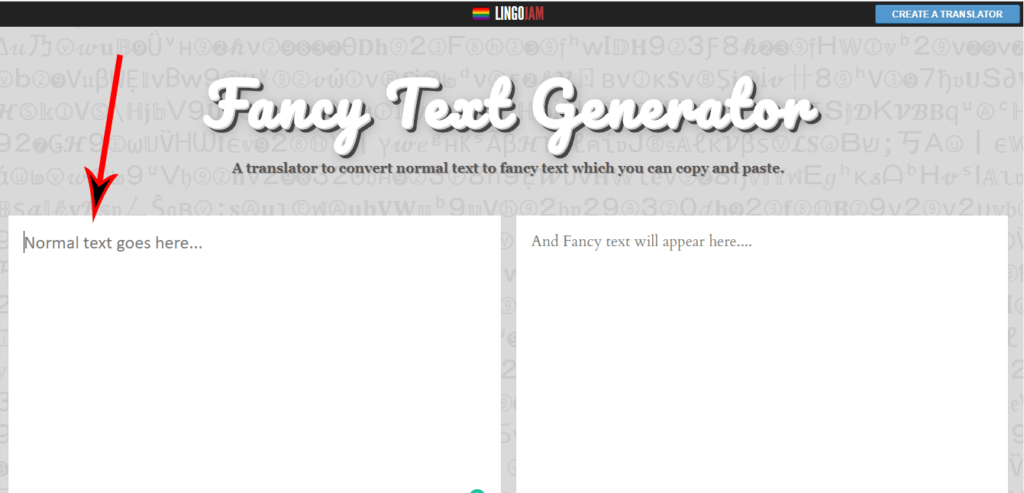
Step 3 – Go to your Facebook page and select your text which one do you want to customize.
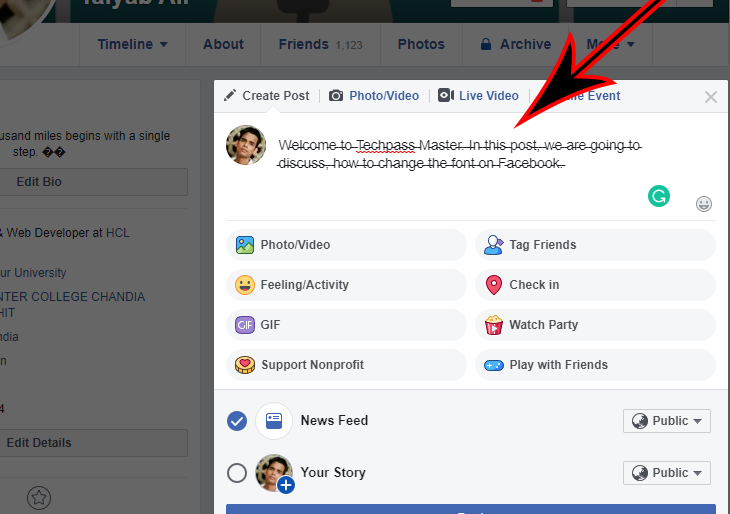
Step 4– Paste copied text in the left side blank box.

5– Now, you will see your copied text changed, now just copy your desire customized font.

6 – The Paste your new customized font text into your post or message.
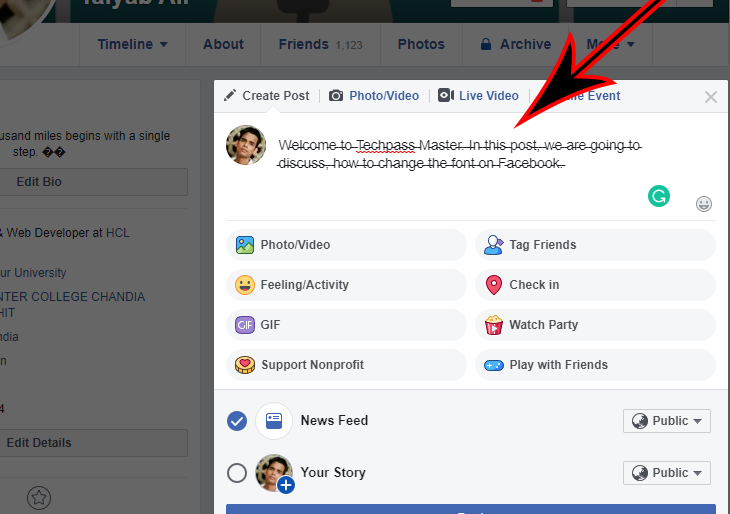
Congrats! You’ve now completed it.
I hope you liked this post. If you have any questions about this post. Feel free to comment and Share this post with your friends.
Thanks for reading…

Some genuinely rattling work on behalf of the owner of this web site, utterly great content.
I do not even know how I ended up here, but I thought this post was good.
I do not know who you are but certainly you’re going to a famous blogger if you are not already
Cheers!