Hello Coders! Welcome to Techpass Master.
Sometimes, you might need to include the user’s current location in your Android app. To make this easier, we’re creating a step-by-step guide for you. In this post, we’ll explore how to get the current location of users in Android Studio using the Kotlin programming language.
This small project is designed to help you easily access user location data, a vital feature in many modern apps. So, without further ado, let’s dive in and start building! 😊
Page Contents
Get Current Location in Android Studio using Kotlin
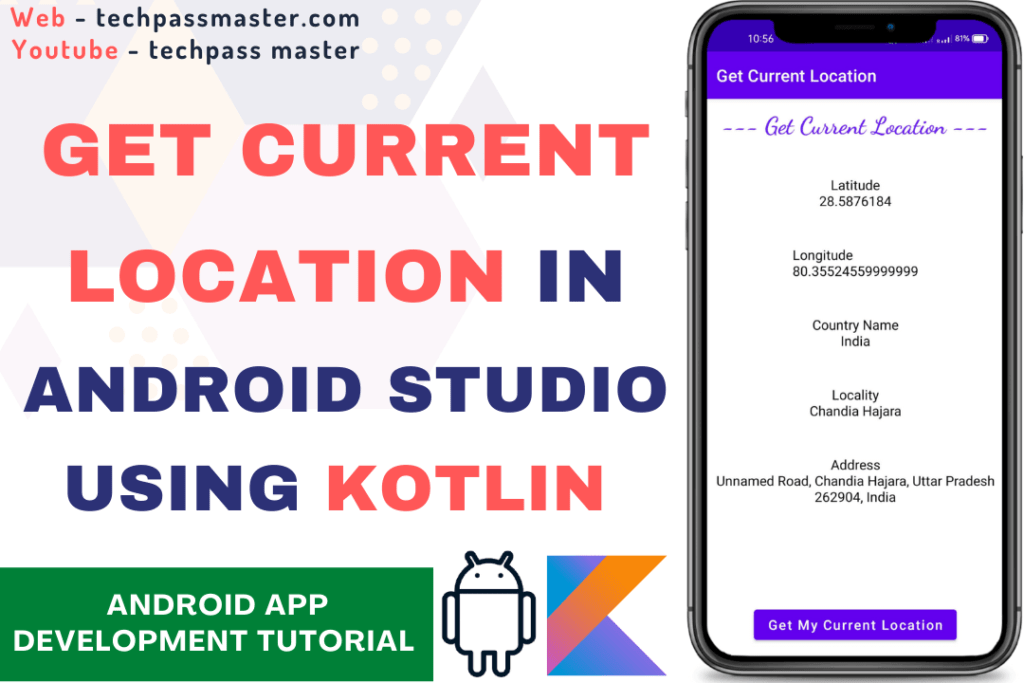
First, you have to need to create a project to get your current location, below are the steps you can follow step by step.
Step 1: Create A Project For Real-time location
- Start a new Android Studio Project.
- Select Empty Activity and click Next.
- Project Name: RealTimeLocation.
- Choose Language: Kotlin.
- Now click Finish.
- Your project is ready now.
After building the project, you will see your project is ready to start building an app.:
Step 2: Enable View Binding
To make working with views in your project simpler and more efficient, enable View Binding. View Binding is a feature in Android Studio that generates a binding class for each XML layout file in your project. It provides type-safe access to views, reduces boilerplate code, and helps prevent NullPointerExceptions.
Follow these steps to enable View Binding:
- Open your project’s build.gradle (Module: app) file.
This is where you configure settings for your app, including enabling View Binding. - Locate the Android block in the file.
- Inside the Android block add, or update the buildFeatures block as follows:
buildFeatures{
viewBinding=true
}
4. Sync your project by clicking Sync Now in the notification bar to apply the changes.
Step 3: Add Permission
Go to your Android studio project. Open AndroidManifest.xml and add INTERNET permission for network requests and LOCATION permission for the location.
<uses-permission android:name="android.permission.INTERNET" /> <uses-permission android:name="android.permission.ACCESS_NETWORK_STATE" /> <uses-permission android:name="android.permission.ACCESS_FINE_LOCATION" />
Now we are going to design a layout to show the current latitude, longitude, Country Name, Locality, and Address.
Step 4: Open Main XML Layout and Write UI Code
Now open activity_main.xml and add the below code. In this layout, we’ll design the UI of the Real-time location App.
<?xml version="1.0" encoding="utf-8"?>
<!-- Created by Techpass Master.-->
<!-- Website - www.techpassmaster.com-->
<!-- Youtube - Techpass Master-->
<androidx.constraintlayout.widget.ConstraintLayout xmlns:android="http://schemas.android.com/apk/res/android"
xmlns:app="http://schemas.android.com/apk/res-auto"
xmlns:tools="http://schemas.android.com/tools"
android:layout_width="match_parent"
android:layout_height="match_parent"
tools:context=".MainActivity">
<TextView
android:id="@+id/tvTitle"
android:layout_width="match_parent"
android:layout_height="wrap_content"
android:layout_marginTop="14dp"
android:fontFamily="cursive"
android:gravity="center"
android:text="--- Get Current Location ---"
android:textColor="#651FFF"
android:textSize="28sp"
android:textStyle="bold"
app:layout_constraintEnd_toEndOf="parent"
app:layout_constraintStart_toStartOf="parent"
app:layout_constraintTop_toTopOf="parent" />
<TextView
android:id="@+id/tv_latitude"
android:layout_width="match_parent"
android:layout_height="wrap_content"
android:layout_marginTop="42dp"
android:gravity="center"
android:text="Latitude"
android:textColor="@color/black"
android:textSize="16sp"
app:layout_constraintEnd_toEndOf="parent"
app:layout_constraintLeft_toLeftOf="parent"
app:layout_constraintTop_toBottomOf="@+id/tvTitle" />
<TextView
android:id="@+id/tv_longitude"
android:layout_width="wrap_content"
android:layout_height="wrap_content"
android:layout_marginTop="42dp"
android:text="Longitude"
android:textColor="@color/black"
android:textSize="16sp"
app:layout_constraintEnd_toEndOf="parent"
app:layout_constraintStart_toStartOf="parent"
app:layout_constraintTop_toBottomOf="@+id/tv_latitude" />
<TextView
android:id="@+id/tv_countryName"
android:layout_width="match_parent"
android:layout_height="wrap_content"
android:layout_marginTop="42dp"
android:gravity="center"
android:text="Country Name"
android:textColor="@color/black"
android:textSize="16sp"
app:layout_constraintEnd_toEndOf="parent"
app:layout_constraintLeft_toLeftOf="parent"
app:layout_constraintTop_toBottomOf="@+id/tv_longitude" />
<TextView
android:id="@+id/tv_Locality"
android:layout_width="match_parent"
android:layout_height="wrap_content"
android:layout_marginTop="42dp"
android:gravity="center"
android:text="Locality"
android:textColor="@color/black"
android:textSize="16sp"
app:layout_constraintEnd_toEndOf="parent"
app:layout_constraintStart_toStartOf="parent"
app:layout_constraintTop_toBottomOf="@+id/tv_countryName" />
<TextView
android:id="@+id/tv_address"
android:layout_width="match_parent"
android:layout_height="wrap_content"
android:layout_marginTop="42dp"
android:gravity="center"
android:text="Address"
android:textColor="@color/black"
android:textSize="16sp"
app:layout_constraintEnd_toEndOf="parent"
app:layout_constraintLeft_toLeftOf="parent"
app:layout_constraintTop_toBottomOf="@+id/tv_Locality" />
<Button
android:id="@+id/btn_location"
android:layout_width="wrap_content"
android:layout_height="wrap_content"
android:text="Get My Current Location"
android:textAllCaps="false"
android:textSize="16sp"
app:layout_constraintBottom_toBottomOf="parent"
app:layout_constraintEnd_toEndOf="parent"
android:layout_marginBottom="16dp"
app:layout_constraintStart_toStartOf="parent" />
</androidx.constraintlayout.widget.ConstraintLayout>After adding the above (XML) code, let’s write the logic to get the real-time location.
Step 5: Open the Main Activity and Write Logic for the Location
First, we will bind the layout to the activity.
private lateinit var mainBinding: ActivityMainBinding
override fun onCreate(savedInstanceState: Bundle?) {
super.onCreate(savedInstanceState)
mainBinding = ActivityMainBinding.inflate(layoutInflater)
setContentView(mainBinding.root)
}After binding the layout, we have to initialize the location services for the location, for that just have to create a variable (mFusedLocationClient).
private lateinit var mFusedLocationClient: FusedLocationProviderClient
Now initialize the location service.
override fun onCreate(savedInstanceState: Bundle?) {
super.onCreate(savedInstanceState)
mainBinding = ActivityMainBinding.inflate(layoutInflater)
setContentView(mainBinding.root)
mFusedLocationClient = LocationServices.getFusedLocationProviderClient(this)
}Now, we will check whether the location is enabled or not for that we have to create a function- isLocationEnabled(). This function will be responsible for checking whether the location is enabled or not and it will return the true/false value.
private fun isLocationEnabled(): Boolean {
val locationManager: LocationManager =
getSystemService(Context.LOCATION_SERVICE) as LocationManager
return locationManager.isProviderEnabled(LocationManager.GPS_PROVIDER) || locationManager.isProviderEnabled(
LocationManager.NETWORK_PROVIDER
)
}Now, we have to create the function and override the function to check the permission.
private fun checkPermissions(): Boolean {
if (ActivityCompat.checkSelfPermission(
this,
Manifest.permission.ACCESS_COARSE_LOCATION
) == PackageManager.PERMISSION_GRANTED &&
ActivityCompat.checkSelfPermission(
this,
Manifest.permission.ACCESS_FINE_LOCATION
) == PackageManager.PERMISSION_GRANTED
) {
return true
}
return false
}
private fun requestPermissions() {
ActivityCompat.requestPermissions(
this,
arrayOf(
Manifest.permission.ACCESS_COARSE_LOCATION,
Manifest.permission.ACCESS_FINE_LOCATION
),
permissionId
)
}
@SuppressLint("MissingSuperCall")
override fun onRequestPermissionsResult(
requestCode: Int,
permissions: Array<String>,
grantResults: IntArray
) {
if (requestCode == permissionId) {
if ((grantResults.isNotEmpty() && grantResults[0] == PackageManager.PERMISSION_GRANTED)) {
getLocation()
}
}
}After checking the permission, we’ve to create one more function (getLocation()) which will be responsible for checking permission and location, if permission is not granted then it will request you to grant the permission.
@SuppressLint("MissingPermission", "SetTextI18n")
private fun getLocation() {
if (checkPermissions()) {
if (isLocationEnabled()) {
mFusedLocationClient.lastLocation.addOnCompleteListener(this) { task ->
val location: Location? = task.result
if (location != null) {
val geocoder = Geocoder(this, Locale.getDefault())
val list: List<Address> =
geocoder.getFromLocation(location.latitude, location.longitude, 1)
mainBinding.apply {
tvLatitude.text = "Latitude\n${list[0].latitude}"
tvLongitude.text = "Longitude\n${list[0].longitude}"
tvCountryName.text = "Country Name\n${list[0].countryName}"
tvLocality.text = "Locality\n${list[0].locality}"
tvAddress.text = "Address\n${list[0].getAddressLine(0)}"
}
}
}
} else {
Toast.makeText(this, "Please turn on location", Toast.LENGTH_LONG).show()
val intent = Intent(Settings.ACTION_LOCATION_SOURCE_SETTINGS)
startActivity(intent)
}
} else {
requestPermissions()
}
}After creating the all things, we need to perform a click listener, this listener is responsible for calling the getCurrent() function.
override fun onCreate(savedInstanceState: Bundle?) {
super.onCreate(savedInstanceState)
mainBinding = ActivityMainBinding.inflate(layoutInflater)
setContentView(mainBinding.root)
mFusedLocationClient = LocationServices.getFusedLocationProviderClient(this)
this listner is responsoble to call getCurrent fuction //
mainBinding.btnLocation.setOnClickListener {
getLocation()
}
}Complete the code of the Get current location.
activity_main.xml
<?xml version="1.0" encoding="utf-8"?>
<!-- Created by Techpass Master.-->
<!-- Website - www.techpassmaster.com-->
<!-- Youtube - Techpass Master-->
<androidx.constraintlayout.widget.ConstraintLayout xmlns:android="http://schemas.android.com/apk/res/android"
xmlns:app="http://schemas.android.com/apk/res-auto"
xmlns:tools="http://schemas.android.com/tools"
android:layout_width="match_parent"
android:layout_height="match_parent"
tools:context=".MainActivity">
<TextView
android:id="@+id/tvTitle"
android:layout_width="match_parent"
android:layout_height="wrap_content"
android:layout_marginTop="14dp"
android:fontFamily="cursive"
android:gravity="center"
android:text="--- Get Current Location ---"
android:textColor="#651FFF"
android:textSize="28sp"
android:textStyle="bold"
app:layout_constraintEnd_toEndOf="parent"
app:layout_constraintStart_toStartOf="parent"
app:layout_constraintTop_toTopOf="parent" />
<TextView
android:id="@+id/tv_latitude"
android:layout_width="match_parent"
android:layout_height="wrap_content"
android:layout_marginTop="42dp"
android:gravity="center"
android:text="Latitude"
android:textColor="@color/black"
android:textSize="16sp"
app:layout_constraintEnd_toEndOf="parent"
app:layout_constraintLeft_toLeftOf="parent"
app:layout_constraintTop_toBottomOf="@+id/tvTitle" />
<TextView
android:id="@+id/tv_longitude"
android:layout_width="wrap_content"
android:layout_height="wrap_content"
android:layout_marginTop="42dp"
android:text="Longitude"
android:textColor="@color/black"
android:textSize="16sp"
app:layout_constraintEnd_toEndOf="parent"
app:layout_constraintStart_toStartOf="parent"
app:layout_constraintTop_toBottomOf="@+id/tv_latitude" />
<TextView
android:id="@+id/tv_countryName"
android:layout_width="match_parent"
android:layout_height="wrap_content"
android:layout_marginTop="42dp"
android:gravity="center"
android:text="Country Name"
android:textColor="@color/black"
android:textSize="16sp"
app:layout_constraintEnd_toEndOf="parent"
app:layout_constraintLeft_toLeftOf="parent"
app:layout_constraintTop_toBottomOf="@+id/tv_longitude" />
<TextView
android:id="@+id/tv_Locality"
android:layout_width="match_parent"
android:layout_height="wrap_content"
android:layout_marginTop="42dp"
android:gravity="center"
android:text="Locality"
android:textColor="@color/black"
android:textSize="16sp"
app:layout_constraintEnd_toEndOf="parent"
app:layout_constraintStart_toStartOf="parent"
app:layout_constraintTop_toBottomOf="@+id/tv_countryName" />
<TextView
android:id="@+id/tv_address"
android:layout_width="match_parent"
android:layout_height="wrap_content"
android:layout_marginTop="42dp"
android:gravity="center"
android:text="Address"
android:textColor="@color/black"
android:textSize="16sp"
app:layout_constraintEnd_toEndOf="parent"
app:layout_constraintLeft_toLeftOf="parent"
app:layout_constraintTop_toBottomOf="@+id/tv_Locality" />
<Button
android:id="@+id/btn_location"
android:layout_width="wrap_content"
android:layout_height="wrap_content"
android:text="Get My Current Location"
android:textAllCaps="false"
android:textSize="16sp"
app:layout_constraintBottom_toBottomOf="parent"
app:layout_constraintEnd_toEndOf="parent"
android:layout_marginBottom="16dp"
app:layout_constraintStart_toStartOf="parent" />
</androidx.constraintlayout.widget.ConstraintLayout>MainActivity.kt
package com.techpassmaster.getcurrentlocationkotlin
import android.Manifest
import android.annotation.SuppressLint
import android.content.Context
import android.content.Intent
import android.content.pm.PackageManager
import android.location.Address
import android.location.Geocoder
import android.location.Location
import android.location.LocationManager
import android.os.Bundle
import android.provider.Settings
import android.widget.Toast
import androidx.appcompat.app.AppCompatActivity
import androidx.core.app.ActivityCompat
import com.google.android.gms.location.FusedLocationProviderClient
import com.google.android.gms.location.LocationServices
import com.techpassmaster.getcurrentlocationkotlin.databinding.ActivityMainBinding
import java.util.*
class MainActivity : AppCompatActivity() {
private lateinit var mainBinding: ActivityMainBinding
private lateinit var mFusedLocationClient: FusedLocationProviderClient
private val permissionId = 2
override fun onCreate(savedInstanceState: Bundle?) {
super.onCreate(savedInstanceState)
mainBinding = ActivityMainBinding.inflate(layoutInflater)
setContentView(mainBinding.root)
mFusedLocationClient = LocationServices.getFusedLocationProviderClient(this)
mainBinding.btnLocation.setOnClickListener {
getLocation()
}
}
@SuppressLint("MissingPermission", "SetTextI18n")
private fun getLocation() {
if (checkPermissions()) {
if (isLocationEnabled()) {
mFusedLocationClient.lastLocation.addOnCompleteListener(this) { task ->
val location: Location? = task.result
if (location != null) {
val geocoder = Geocoder(this, Locale.getDefault())
val list: List<Address> =
geocoder.getFromLocation(location.latitude, location.longitude, 1)
mainBinding.apply {
tvLatitude.text = "Latitude\n${list[0].latitude}"
tvLongitude.text = "Longitude\n${list[0].longitude}"
tvCountryName.text = "Country Name\n${list[0].countryName}"
tvLocality.text = "Locality\n${list[0].locality}"
tvAddress.text = "Address\n${list[0].getAddressLine(0)}"
}
}
}
} else {
Toast.makeText(this, "Please turn on location", Toast.LENGTH_LONG).show()
val intent = Intent(Settings.ACTION_LOCATION_SOURCE_SETTINGS)
startActivity(intent)
}
} else {
requestPermissions()
}
}
private fun isLocationEnabled(): Boolean {
val locationManager: LocationManager =
getSystemService(Context.LOCATION_SERVICE) as LocationManager
return locationManager.isProviderEnabled(LocationManager.GPS_PROVIDER) || locationManager.isProviderEnabled(
LocationManager.NETWORK_PROVIDER
)
}
private fun checkPermissions(): Boolean {
if (ActivityCompat.checkSelfPermission(
this,
Manifest.permission.ACCESS_COARSE_LOCATION
) == PackageManager.PERMISSION_GRANTED &&
ActivityCompat.checkSelfPermission(
this,
Manifest.permission.ACCESS_FINE_LOCATION
) == PackageManager.PERMISSION_GRANTED
) {
return true
}
return false
}
private fun requestPermissions() {
ActivityCompat.requestPermissions(
this,
arrayOf(
Manifest.permission.ACCESS_COARSE_LOCATION,
Manifest.permission.ACCESS_FINE_LOCATION
),
permissionId
)
}
@SuppressLint("MissingSuperCall")
override fun onRequestPermissionsResult(
requestCode: Int,
permissions: Array<String>,
grantResults: IntArray
) {
if (requestCode == permissionId) {
if ((grantResults.isNotEmpty() && grantResults[0] == PackageManager.PERMISSION_GRANTED)) {
getLocation()
}
}
}
}Congratulations, all steps are done, now let’s run and test the application.
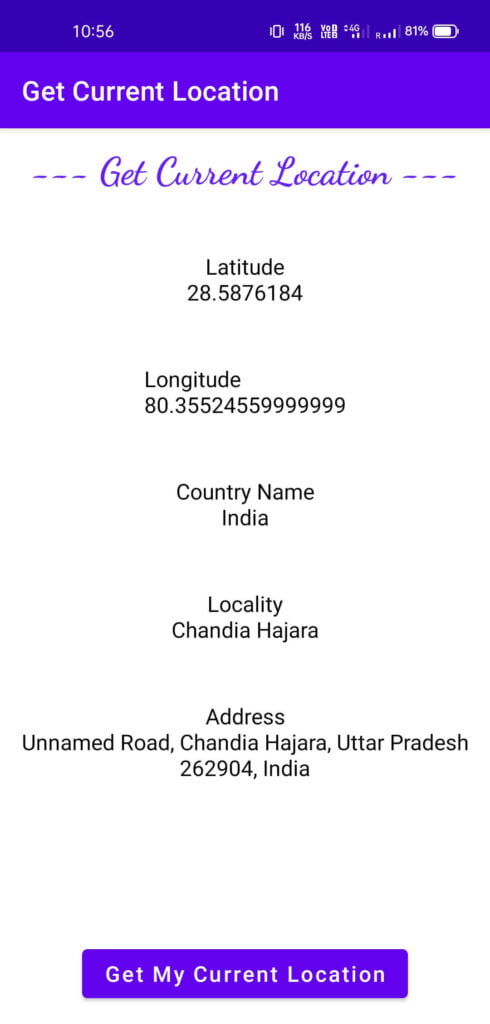
Recommended Reading:
- What Is Kotlin In Android?
- How To Make An Android App For Beginners
- Android Interview Questions For Fresher.
- How To Stop Computer From Auto-Locking Windows 10.
- How To Change Font On Facebook.
I hope you liked the post. If you have any questions regarding this post. Feel free to comment and share the post with your friends.
Happy Learning!!!

Super se bhi upar 😁👍👍
Most usefull app. Thank you sooo much. Sir ji
Thank Your 🙂
Não vejo o github dele para saber se o código está todo depreciado ou em partes. Não gosto de ler tanto assim, toda a explicação fragmentada, esse tipo de explicação afastas novos usuários de seu contato pessoal, não gosta de dinheiro?
Thank you so much!
best regard
I installed the app and it seems to work but the location never changes. on google maps i can see the location changing but in this app it is stuck at the first place when i first hit the get location button. Any thoughts as to what might be wrong?
Hi mark Fused Provider Last Location some times return null if you are trying first time or location is fetched first time.