If you think that your password has been hacked or saved in a friend’s browser and he can easily open your account, then to avoid this problem and keep all Google accounts even more secure For this you can setup Google Gmail 2 step verification, it is very easy and after applying it all your accounts become even more secure –
2 Factor Authentication Gmail

Hey guys, in this post I’m going to show you how to setup Gmail 2 step verification or 2 factor authentication Gmail is the best way to protect your Gmail account from being hacked 2 Step Verification allows you to include a second layer of protection, when accessing your google account hence the name 2-step currently all you need to log in your Gmail account is your email address and your password your email address is not a secret, in fact, everyone,
so, what you’re left with this simply a password once you turn on 2 factor authentication Gmail, google will ask you to verify you really are who you are by using a few different methods in other words providing your email and password is no longer just enough to show you what I mean let’s go ahead and turn on two-step Gmail verification for this log in your Gmail account
There are some easy steps to setup Gmail 2 Step Verification or setup 2 factor authentication Gmail-
- Go to the Gmail 2 Step Verification page.
- Click on Get Started. 👇
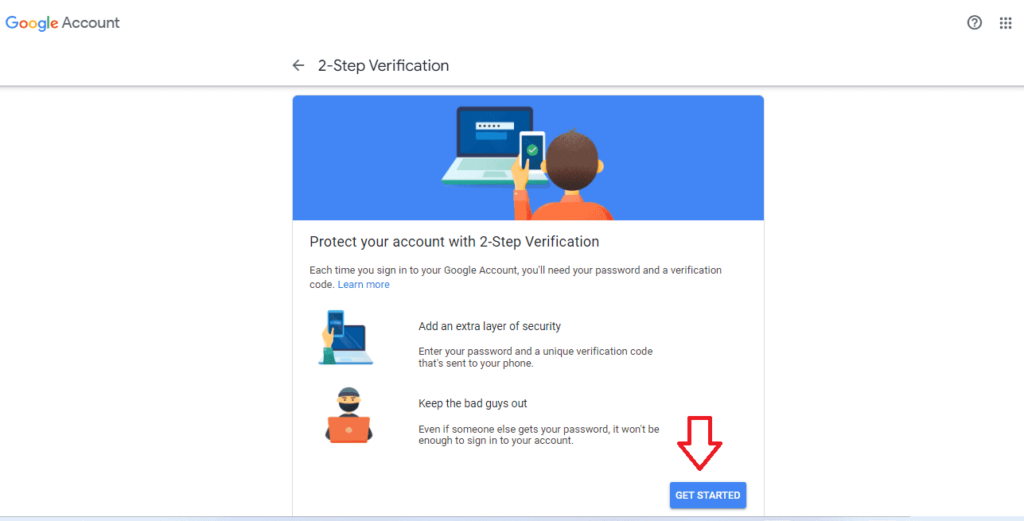
- After clicking on the get started button you see a new window, on the new window you will see your device. If you are not able to see your device, so just click the below option “Don’t see your device?“
- After clicking that option, you will see some instructions that you can follow then just click continue👇.
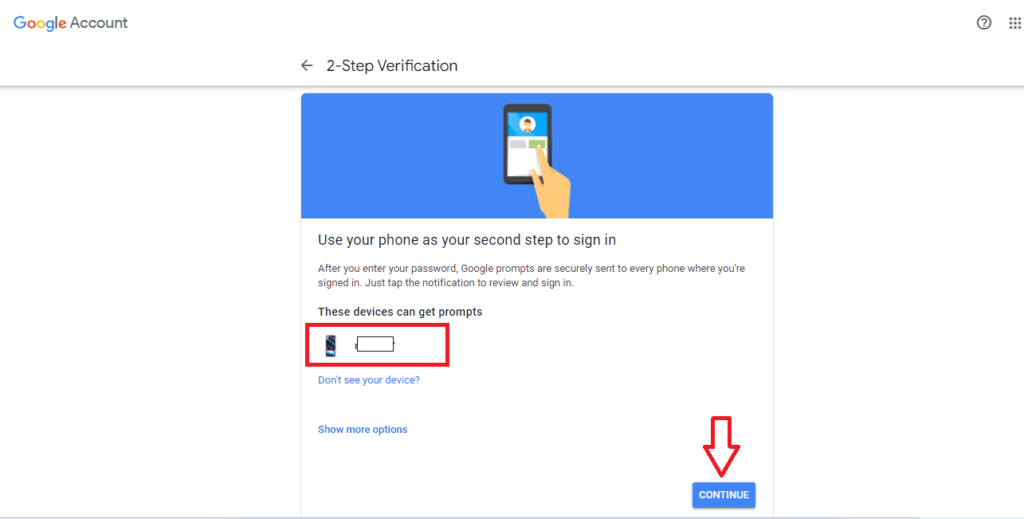
- Now you will see a window, in that window just enter your mobile number, On which your security code will be sent.
- Now select any of the option, i.e. text message and voice call. After selecting get codes click on Send button.👇
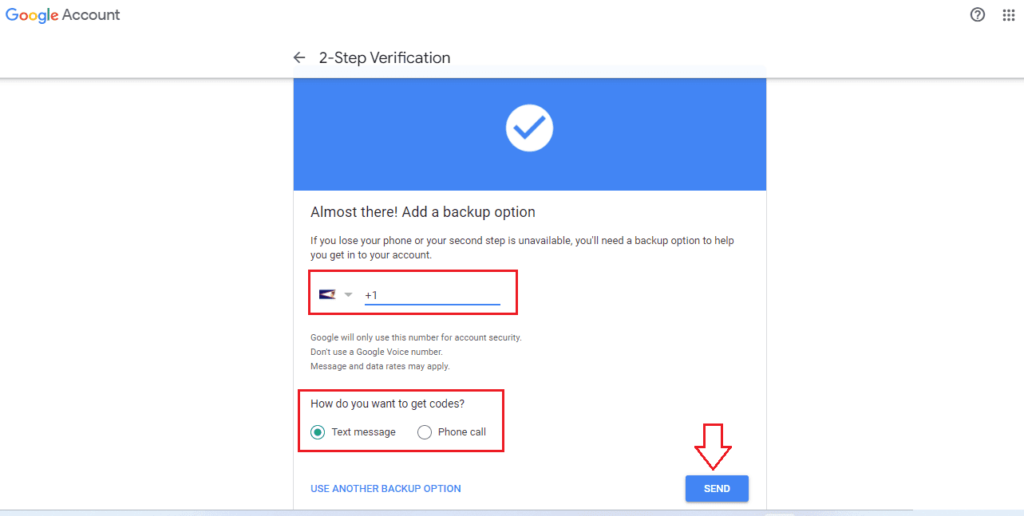
- After clicking on send button, 6-digit code i.e. One-Time Password (OTP) will be sent to your mobile.
- Enter that code here and click on NEXT button.👇
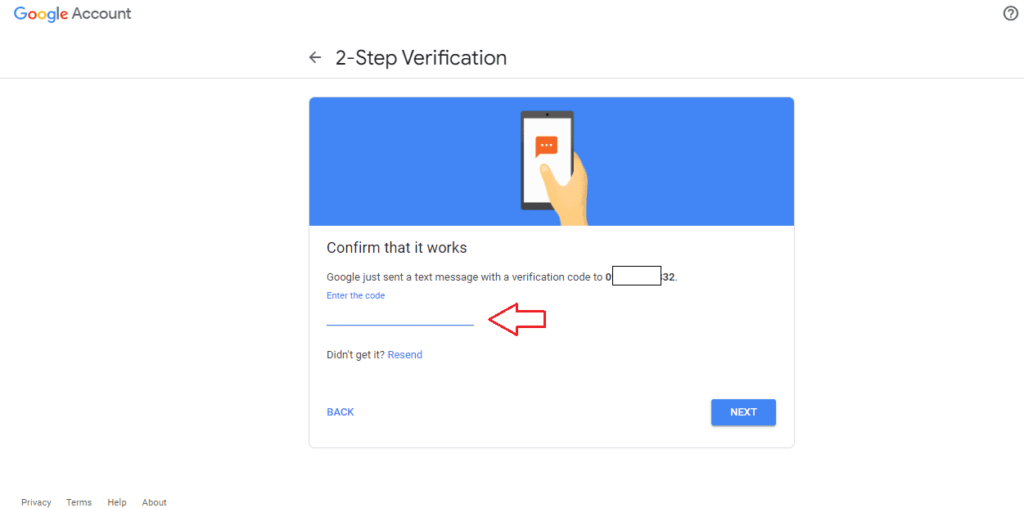
- Now, it will ask, do you want to Turn On your Gmail 2 Step Verification, if yes, then click the TURN ON button.👇
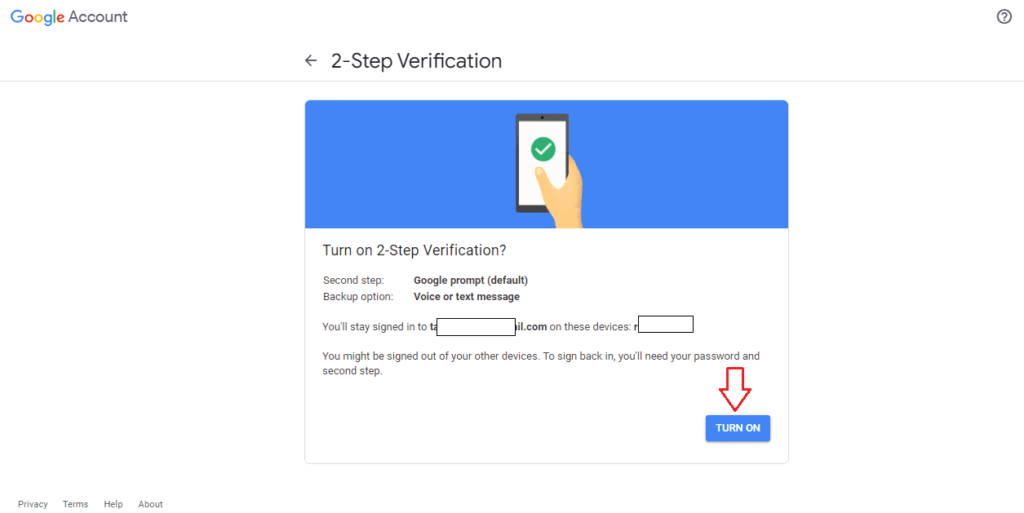
- After turned on, If you want to turn off the 2-Step verification, then click on the TURN OFF button.👇
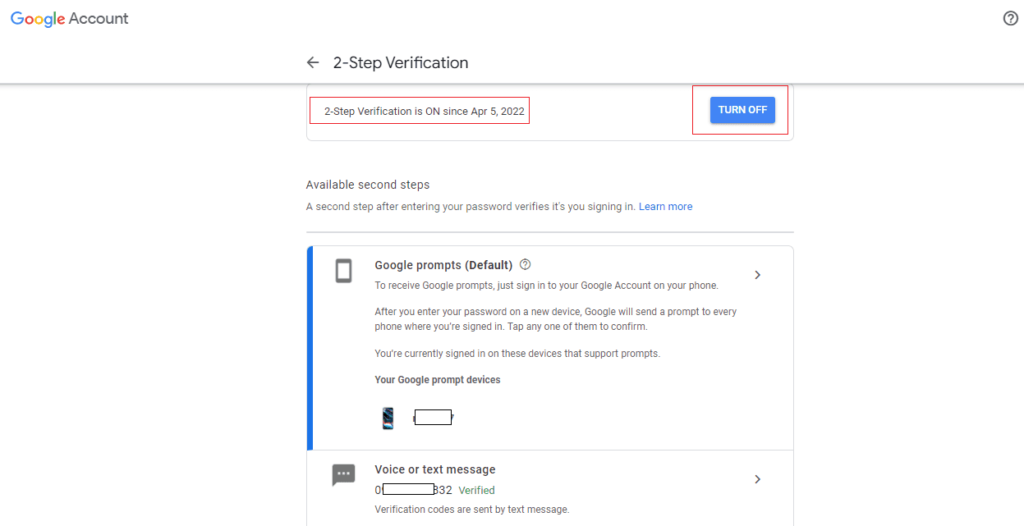
After completed 2 step verification or 2 factor authentication Gmail, whenever you will open any of your Google accounts then google will sent you a code on your mobile number, only after entering the correct code you'll be able to open the account. otherwise you'll not able to logged in your Gmail account. If you do not carry your mobile with you all the time, then don't use 2 step verification.
Congrats! You’ve completed the all setup.
I hope you liked the post. If you have any questions regarding this post. Feel free to comment and share the post with your friends.
Happy Learning!!!
You May Also Like:
- How To Change Font On Facebook.
- How To Increase Followers On Instagram For Free 2021.
- 15 Best Useful Sites For Online Learning.
- How To Upload An HTML Website On The Internet [Step By Step].
