Hey, guys welcome again, In this post, we will be uploading HTML, CSS, and other files to a hosting provider to publish your website. We will also know “How to upload an HTML website on the Internet with a Free domain name”. This tutorial will work for both free & paid hosting. we will be using free hosting by freetzi.com. In my opinion, it is the simplest & most reliable free hosting service as of now.
How to upload an HTML website on the Internet with Free domain name [Step By Step]
Step 1- Create your website using any language you desire( HTML, CSS, JS, PHP, etc.) So I have already created a small sample website. Let’ me show you the website demo.
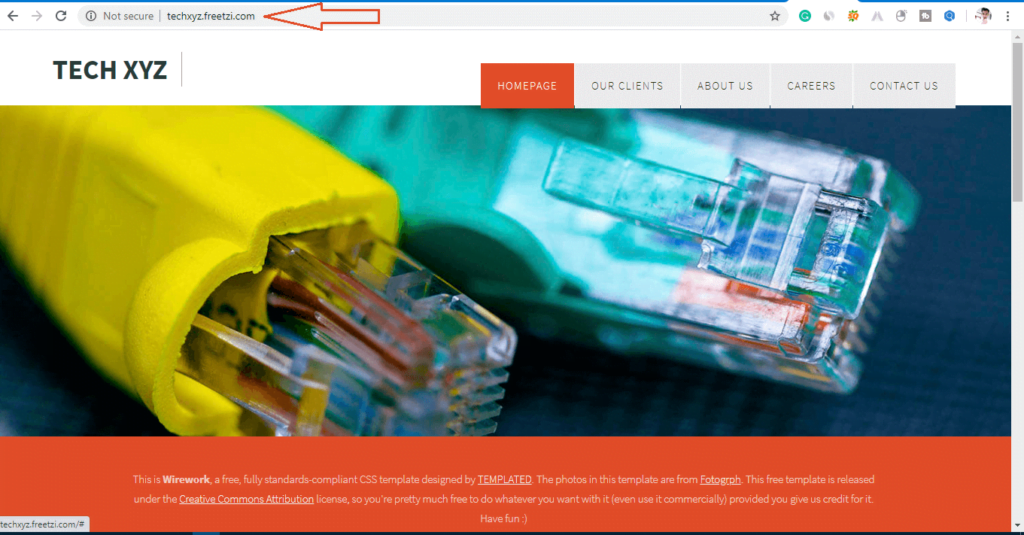
Step 2- Go to the browser and open Filezilla on google & install.
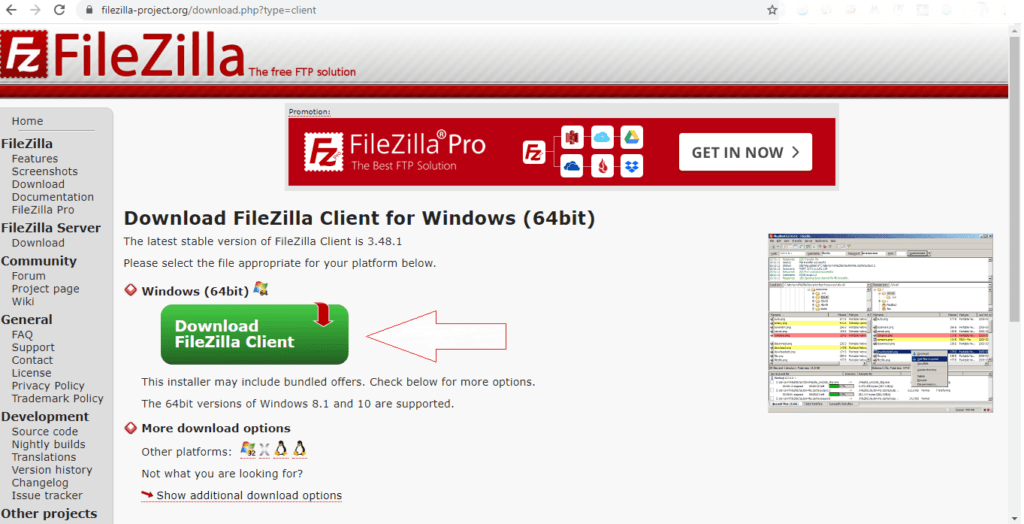
Step 3- Open the downloadable software and install it. it will take less than 30 seconds.
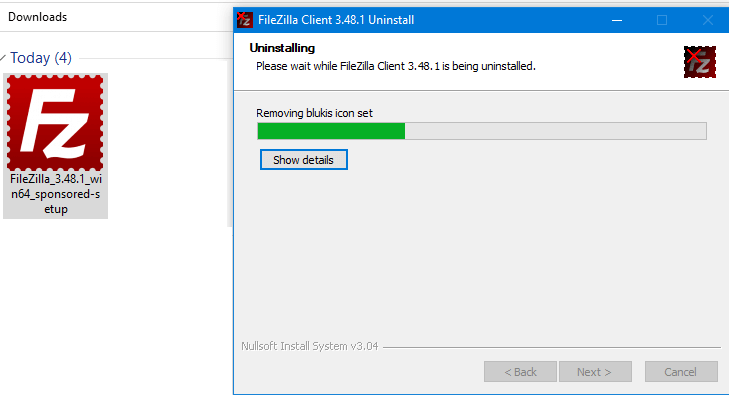
Step 4- Open the website “freetzi.com” on a new tab. Open the below link.
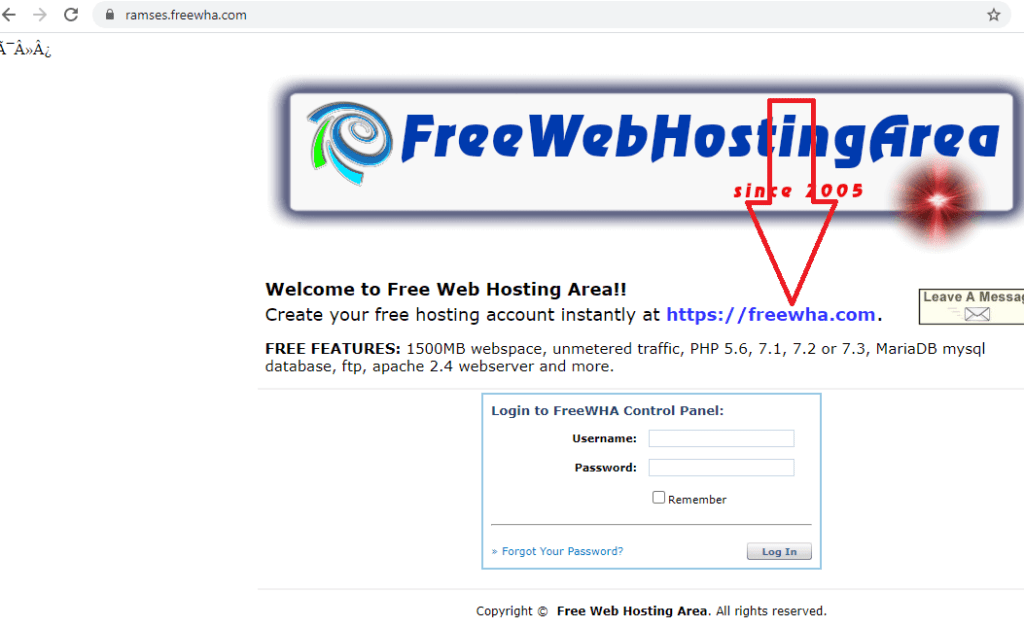
Step 5- Write your desire website and domain name and click proceed.
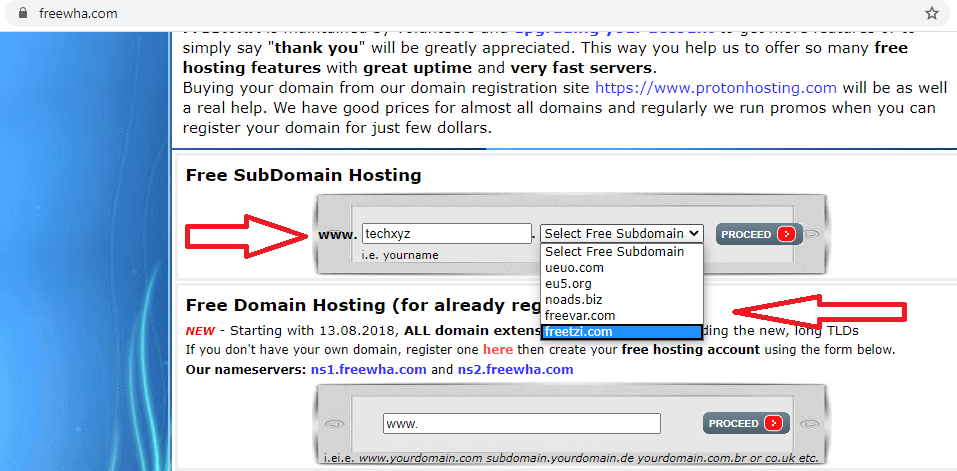
Step 6- Sign up for the website.
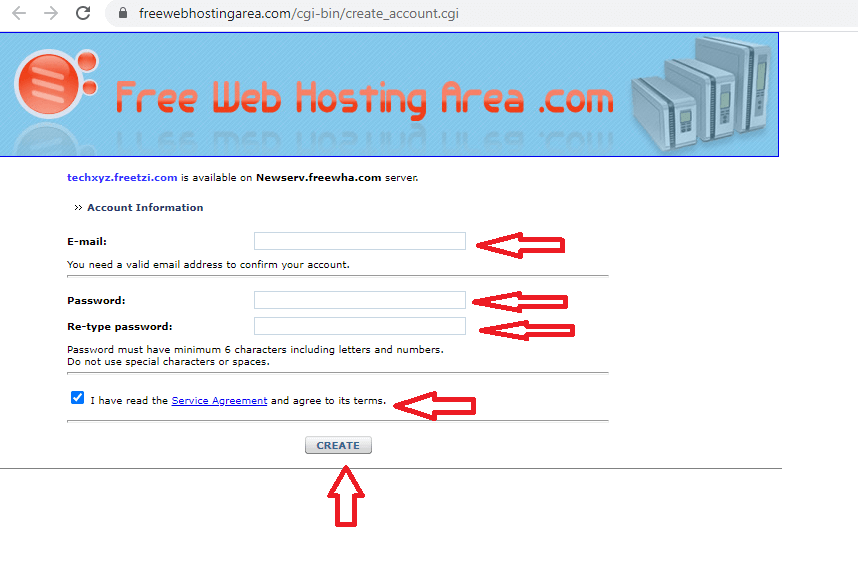
Step 7- Copy user name and password.
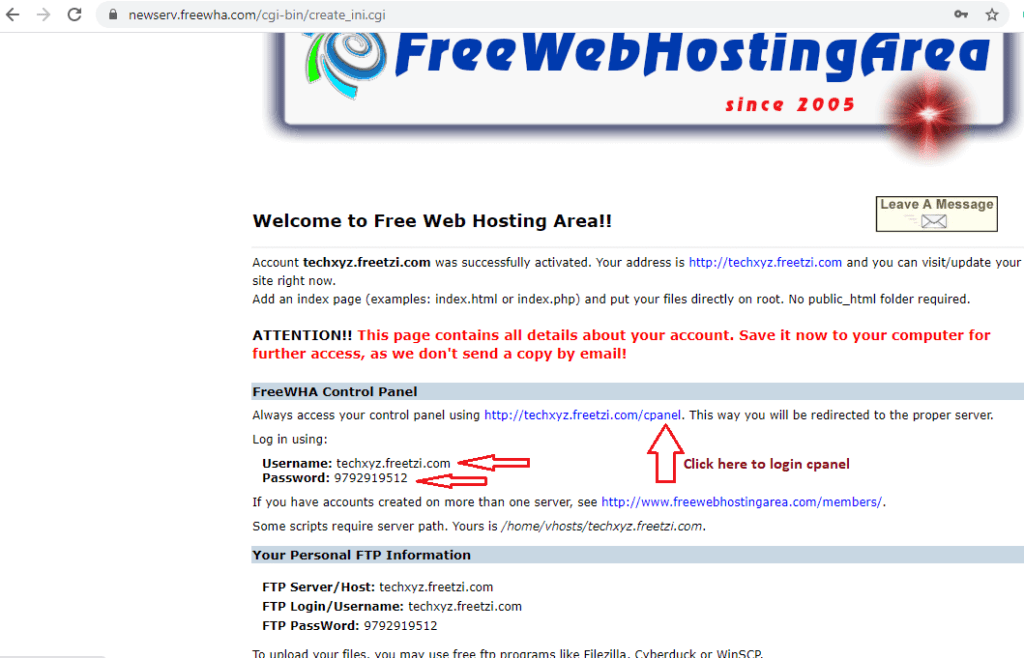
Step 8- Paste username and password here and click login.
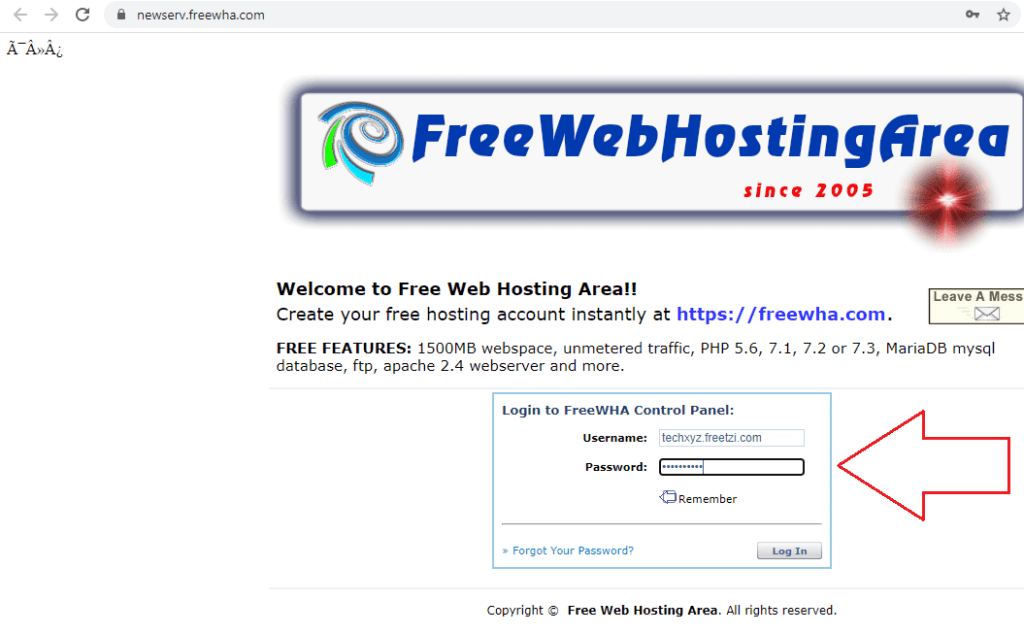
Step 9- Now you will see the member area. Copy hostname, username, password, and port 21 as it is.
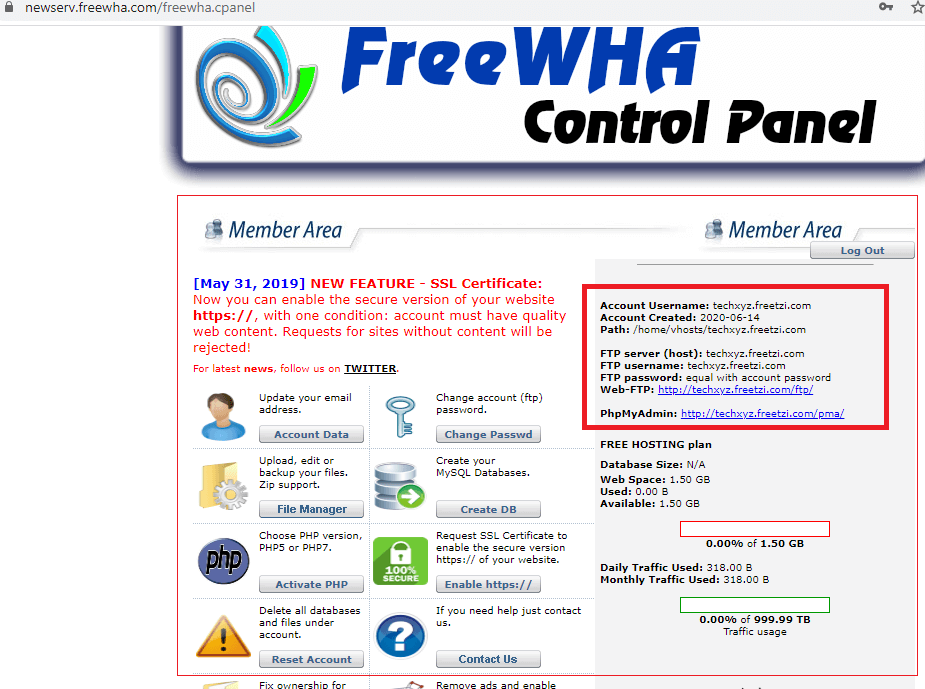
Step 10- Paste hostname, username, password, and port 21 on Filezilla installed software as it is and click Quick Connect. Then you will be connected successfully. If you wouldn’t be connected to check your hostname, username, and password.
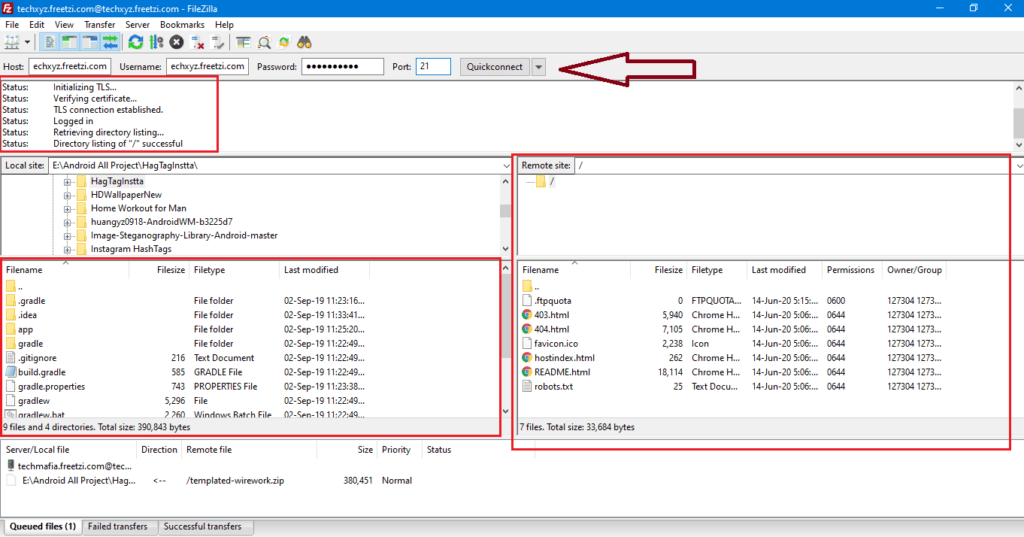
Step 11- After successfully connected. Copy your all HTML CSS, Font, Image file, etc from the left box and drag them into the right box. Make sure your HTML file should be named does index.html
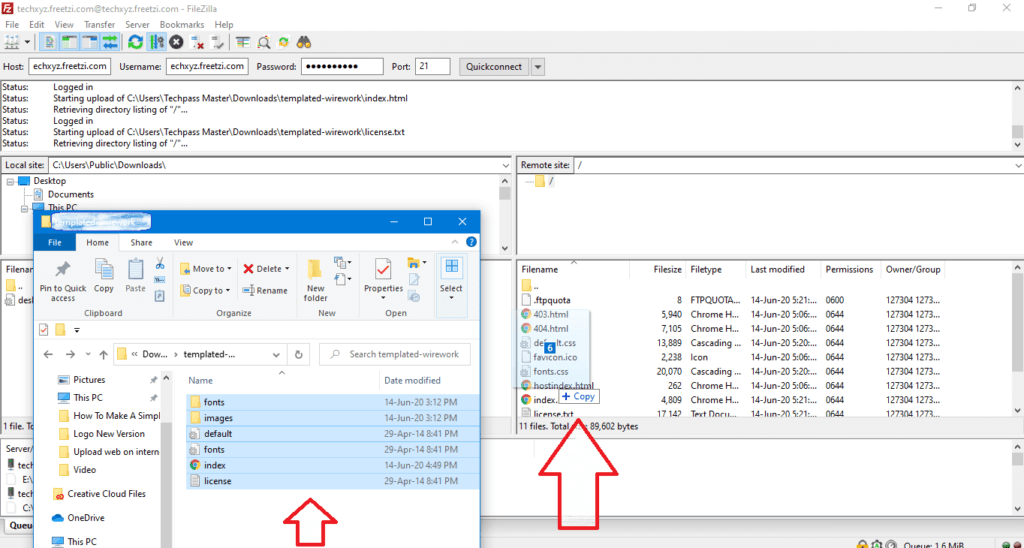
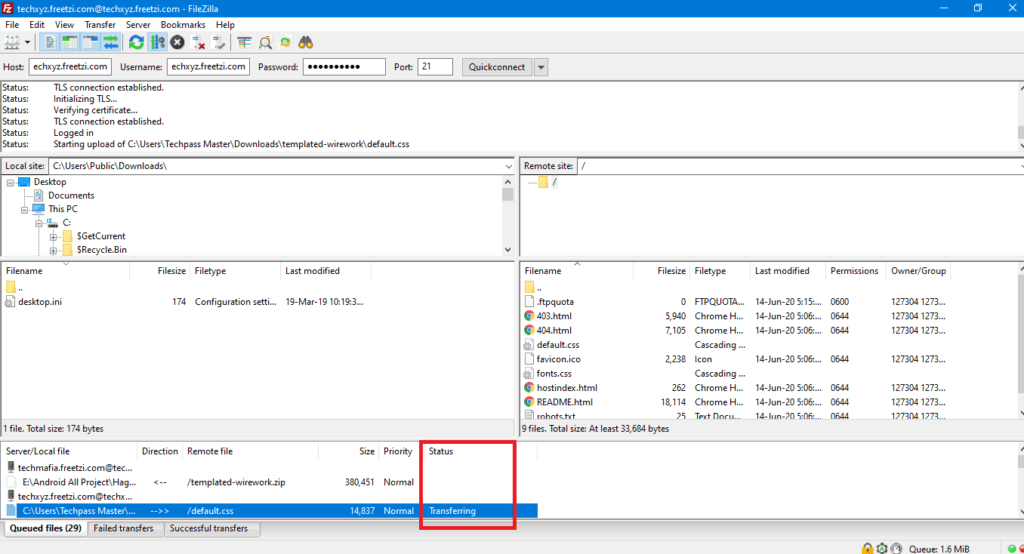
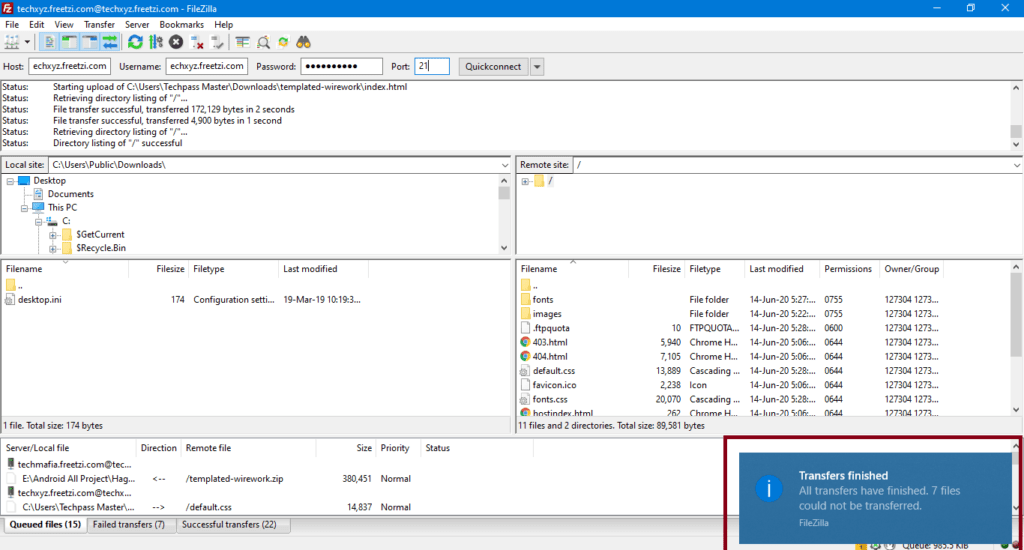
Step 12- After dragging the file, your HTML based website uploaded on the domain name. If you want to see your website live to paste your website name on the address bar For EXAMPLE:
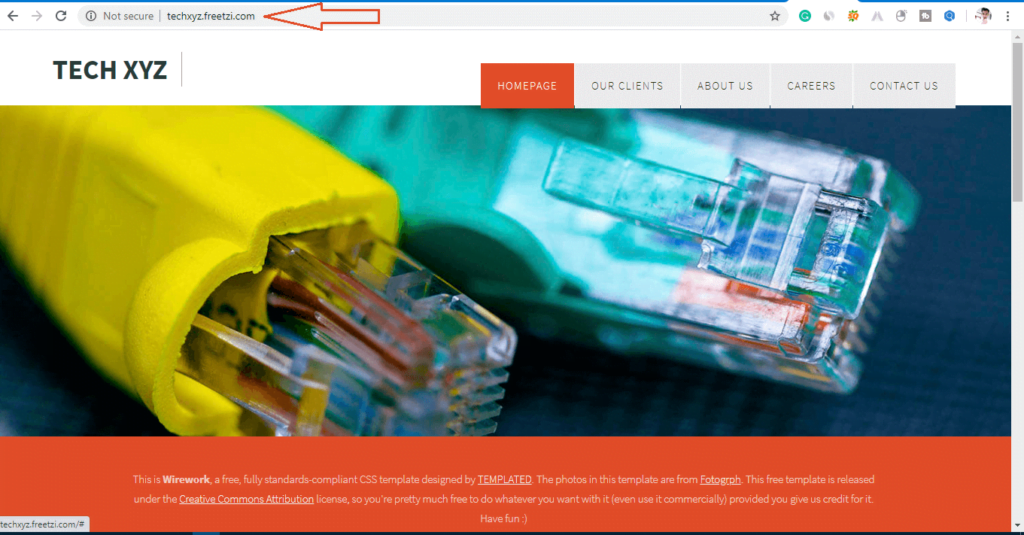
If you will see your HTML and CSS and font image etc is appearing on the website then you have been successfully uploaded your website.
Congrats! You’ve now completed uploading your website on the internet.
I hope you liked the post. If you have any questions regarding this post. Feel free to comment and share the post with your friends.Thanks for reading…
