Firebase helps to develop for building high-quality apps. Firebase feature works independently and they work even better together. It is one of the largest account databases in the world and it provides an end-to-end identity solution, supporting email and password accounts, phone auth, and Google, Twitter, Facebook, and GitHub login, and more and It’s a very secure authentication system.
Let’s build a user Authentication with custom fields in Android using the Firebase. Firebase provides a full set of authentication and it automatically stores user’s credentials securely with the help of bcrypt.
Page Contents
Firebase Authentication with Custom User Fields in Android
App Demo Screens
Now let’s get started to create a new project
- Open android studio.
- Create a new project.
- Filling the project details.
After successfully created the project. Add project with Firebase.
If you don’t know how to add a project with Firebase. Check our previous post Getting Started With Firebase On Android (2020).
Note: – Use the same package name which you gave in the firebase console. In my case, I am using the same (com.techpassmaster.firebaseauthwithcustomfields) and Paste the google-services.json file to your project’s app folder. This step is very important.
1. Enabling Firebase Authentication
2. Create & Enabling Realtime Database
Go to the Database section of the Firebase console then select an existing Firebase project and follow the database creation workflow.
Select a starting mode for your Firebase Security Rules:
- Test mode
Getting started with the mobile and web client libraries, but allows anyone to read and overwrite your data.
Understand Firebase Realtime Database Rules section.
- Locked mode
Denies all reads and writes from mobile and web clients. Your authenticated application servers can still access your database.
- Click Enable.
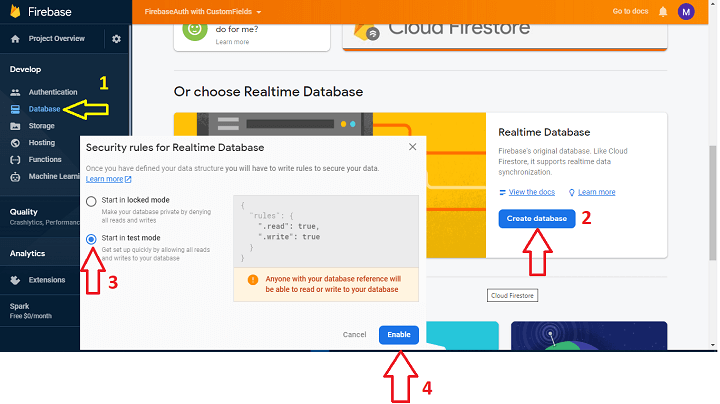
3. Add Internet Permission
- Go to your android studio project. Open AndroidManifest.xml and add INTERNET permission for network requests.
<uses-permission android:name="android.permission.INTERNET" /> <uses-permission android:name="android.permission.ACCESS_NETWORK_STATE" />
- Open the build.gradle located in the project’s home directory and add firebase dependency.
dependencies {
classpath 'com.android.tools.build:gradle:4.0.0'
classpath 'com.google.gms:google-services:4.2.0'
// NOTE: Do not place your application dependencies here; they belong
// in the individual module build.gradle files
}4. Add firebase authentication or Realtime Database dependency, Add Apply Google Services Plugin
- Open app/build.gradle and add firebase auth and real-time database dependency, add apply plugin: ‘com.google.gms.google-services at the bottom of the file
dependencies {
implementation fileTree(dir: "libs", include: ["*.jar"])
implementation 'androidx.appcompat:appcompat:1.1.0'
implementation 'androidx.constraintlayout:constraintlayout:1.1.3'
testImplementation 'junit:junit:4.12'
androidTestImplementation 'androidx.test.ext:junit:1.1.1'
androidTestImplementation 'androidx.test.espresso:espresso-core:3.2.0'
// android material design
implementation 'com.google.android.material:material:1.1.0'
// firebase auth
implementation 'com.google.firebase:firebase-auth:19.3.1'
// firebase realtime database
implementation 'com.google.firebase:firebase-database:19.3.1'
}
apply plugin: 'com.google.gms.google-services'Now we have added all the required dependencies. Let’s start to make the custom user fields sign-up screen.
5. Create a UserData.Java class
- Create a class named UserData.java and declare Fullname, Username, Emailid, Gender generates the constructor methods to each variable.
package com.techpassmaster.firebaseauthwithcustomfields;
/**
* Created by Techpass Master on 01-Jul-20.
* www.techpassmaster.com
*/
public class UserData {
public String Fullname,Username,EmailId,Gender;
public UserData(){
}
public UserData(String fullname, String username, String emailId, String gender) {
Fullname = fullname;
Username = username;
EmailId = emailId;
Gender = gender;
}
} 6. Now create custom user fields sign-up screen
1- Create an activity named SignupActivity and add the following code to the layout file activity_signup.xml
<?xml version="1.0" encoding="utf-8"?>
<LinearLayout xmlns:android="http://schemas.android.com/apk/res/android"
xmlns:app="http://schemas.android.com/apk/res-auto"
xmlns:tools="http://schemas.android.com/tools"
android:layout_width="match_parent"
android:layout_height="match_parent"
android:orientation="vertical"
android:padding="16sp"
tools:context=".SignUpActivity">
<ProgressBar
android:id="@+id/signUp_progress"
android:layout_width="wrap_content"
android:layout_height="wrap_content"
android:layout_gravity="center"
android:visibility="gone" />
<ImageView
android:layout_width="300dp"
android:layout_gravity="center"
android:layout_height="100dp"
android:background="@drawable/firebase_logo" />
<TextView
android:id="@+id/login_title"
android:layout_width="match_parent"
android:layout_height="wrap_content"
android:layout_marginBottom="8dp"
android:text="New User Sign Up"
android:textAlignment="center"
android:textColor="@android:color/holo_blue_dark"
android:textSize="22sp"
android:textStyle="bold" />
<com.google.android.material.textfield.TextInputLayout
android:layout_width="match_parent"
android:layout_height="wrap_content">
<EditText
android:id="@+id/edit_txt_Fullname"
android:layout_width="match_parent"
android:layout_height="wrap_content"
android:hint="Full Name"
android:textSize="16sp"
android:inputType="textWebEmailAddress" />
</com.google.android.material.textfield.TextInputLayout>
<com.google.android.material.textfield.TextInputLayout
android:layout_width="match_parent"
android:layout_height="wrap_content">
<EditText
android:id="@+id/edit_txt_Username"
android:layout_width="match_parent"
android:layout_height="wrap_content"
android:hint="User Name"
android:textSize="16sp"
android:inputType="textWebEmailAddress" />
</com.google.android.material.textfield.TextInputLayout>
<com.google.android.material.textfield.TextInputLayout
android:layout_width="match_parent"
android:layout_height="wrap_content">
<EditText
android:id="@+id/edit_txt_Email"
android:layout_width="match_parent"
android:layout_height="wrap_content"
android:hint="Email"
android:textSize="16sp"
android:inputType="textWebEmailAddress" />
</com.google.android.material.textfield.TextInputLayout>
<com.google.android.material.textfield.TextInputLayout
android:layout_width="match_parent"
android:layout_height="wrap_content"
app:passwordToggleEnabled="true">
<EditText
android:id="@+id/edit_txt_Pass"
android:layout_width="match_parent"
android:layout_height="wrap_content"
android:hint="Password"
android:textSize="16sp"
android:inputType="textPassword" />
</com.google.android.material.textfield.TextInputLayout>
<com.google.android.material.textfield.TextInputLayout
android:layout_width="match_parent"
android:layout_height="wrap_content"
app:passwordToggleEnabled="true">
<EditText
android:id="@+id/edit_txt_CoPass"
android:layout_width="match_parent"
android:layout_height="wrap_content"
android:hint="Co-Password"
android:textSize="16sp"
android:inputType="textPassword" />
</com.google.android.material.textfield.TextInputLayout>
<RadioGroup
android:layout_width="match_parent"
android:layout_height="wrap_content"
android:layout_marginTop="8dp"
android:orientation="horizontal">
<TextView
android:layout_width="wrap_content"
android:layout_height="wrap_content"
android:text="Gender"
android:textColor="@android:color/black"
android:textSize="16sp"
android:textStyle="bold" />
<RadioButton
android:id="@+id/radioMale"
android:layout_width="wrap_content"
android:layout_height="wrap_content"
android:layout_marginStart="16dp"
android:text="Male" />
<RadioButton
android:id="@+id/radioFemale"
android:layout_width="wrap_content"
android:layout_height="wrap_content"
android:layout_marginStart="16dp"
android:text="Female" />
</RadioGroup>
<Button
android:id="@+id/button_register"
android:layout_width="fill_parent"
android:layout_height="wrap_content"
android:layout_margin="16dp"
android:background="#651FFF"
android:text="Sign Up"
android:textAllCaps="false"
android:textColor="#fff"
android:textSize="18sp" />
<TextView
android:id="@+id/text_view_login"
android:layout_width="wrap_content"
android:layout_height="wrap_content"
android:layout_gravity="center_horizontal"
android:text="Already have an account.\nLogin Here"
android:textAlignment="center"
android:textColor="@android:color/holo_green_dark"
android:textSize="16sp" />
</LinearLayout>2- Open SignupActivity.java and add the following. Firebase gives the createUserWithEmailAndPassword() method and set value for custom user fields auth.
package com.techpassmaster.firebaseauthwithcustomfields;
import android.content.Intent;
import android.os.Bundle;
import android.text.TextUtils;
import android.util.Patterns;
import android.view.View;
import android.widget.Button;
import android.widget.EditText;
import android.widget.ProgressBar;
import android.widget.RadioButton;
import android.widget.TextView;
import android.widget.Toast;
import androidx.annotation.NonNull;
import androidx.appcompat.app.AppCompatActivity;
import com.google.android.gms.tasks.OnCompleteListener;
import com.google.android.gms.tasks.Task;
import com.google.firebase.auth.AuthResult;
import com.google.firebase.auth.FirebaseAuth;
import com.google.firebase.database.DatabaseReference;
import com.google.firebase.database.FirebaseDatabase;
/**
* Created by Techpass Master on 01-Jul-20.
* www.techpassmaster.com
*/
public class SignUpActivity extends AppCompatActivity {
private EditText edit_txt_Fullname, edit_txt_Username, edit_txt_Email, edit_txt_Pass, edit_txt_CoPass;
private RadioButton radioMale, radioFemale;
private Button button_register;
private TextView text_view_login;
ProgressBar signUp_progress;
private DatabaseReference databaseReference;
private FirebaseDatabase firebaseDatabase;
private FirebaseAuth mAuth;
String fullname, username, email, password, co_password;
String gender = "";
@Override
protected void onCreate(Bundle savedInstanceState) {
super.onCreate(savedInstanceState);
setContentView(R.layout.activity_signup);
signUp_progress = findViewById(R.id.signUp_progress);
edit_txt_Fullname = findViewById(R.id.edit_txt_Fullname);
edit_txt_Username = findViewById(R.id.edit_txt_Username);
edit_txt_Email = findViewById(R.id.edit_txt_Email);
edit_txt_Pass = findViewById(R.id.edit_txt_Pass);
edit_txt_CoPass = findViewById(R.id.edit_txt_CoPass);
radioMale = findViewById(R.id.radioMale);
radioFemale = findViewById(R.id.radioFemale);
text_view_login = findViewById(R.id.text_view_login);
button_register = findViewById(R.id.button_register);
// Get Firebase auth instance
mAuth = FirebaseAuth.getInstance();
firebaseDatabase = FirebaseDatabase.getInstance();
databaseReference = firebaseDatabase.getReference("UserData");
text_view_login.setOnClickListener(new View.OnClickListener() {
@Override
public void onClick(View v) {
Intent intent = new Intent(getApplicationContext(), LoginActivity.class);
startActivity(intent);
}
});
// handle user SignUp button
button_register.setOnClickListener(new View.OnClickListener() {
@Override
public void onClick(View v) {
if (!validateFullname() | !validateUsername() | !validateEmail() | !validatePassword() | checkUserGender()) {
return;
}
if (password.equals(co_password)) {
// progressbar VISIBLE
signUp_progress.setVisibility(View.VISIBLE);
mAuth.createUserWithEmailAndPassword(email, password).addOnCompleteListener
(new OnCompleteListener<AuthResult>() {
@Override
public void onComplete(@NonNull Task<AuthResult> task) {
if (task.isSuccessful()) {
UserData data = new UserData(fullname, username, email, gender);
FirebaseDatabase.getInstance().getReference("UserData")
.child(FirebaseAuth.getInstance().getCurrentUser().getUid()).setValue(data).
addOnCompleteListener(new OnCompleteListener<Void>() {
@Override
public void onComplete(@NonNull Task<Void> task) {
// progressbar GONE
signUp_progress.setVisibility(View.GONE);
Toast.makeText(SignUpActivity.this, "Successful Registered", Toast.LENGTH_SHORT).show();
Intent intent = new Intent(SignUpActivity.this, MainActivity.class);
startActivity(intent);
finish();
}
});
} else {
// progressbar GONE
signUp_progress.setVisibility(View.GONE);
Toast.makeText(SignUpActivity.this, "Check Email id or Password", Toast.LENGTH_SHORT).show();
}
}
});
} else {
Toast.makeText(SignUpActivity.this, "Password didn't match", Toast.LENGTH_SHORT).show();
}
}
});
}
private boolean validateFullname() {
fullname = edit_txt_Fullname.getText().toString().trim();
if (TextUtils.isEmpty(fullname)) {
Toast.makeText(SignUpActivity.this, "Enter Your Full Name", Toast.LENGTH_SHORT).show();
return false;
} else {
return true;
}
}
private boolean validateUsername() {
username = edit_txt_Username.getText().toString().trim();
if (TextUtils.isEmpty(username)) {
Toast.makeText(SignUpActivity.this, "Enter Your User Name", Toast.LENGTH_SHORT).show();
return false;
} else {
return true;
}
}
private boolean validateEmail() {
email = edit_txt_Email.getText().toString().trim();
if (TextUtils.isEmpty(email)) {
Toast.makeText(SignUpActivity.this, "Enter Your Email", Toast.LENGTH_SHORT).show();
return false;
} else if (!Patterns.EMAIL_ADDRESS.matcher(email).matches()) {
Toast.makeText(SignUpActivity.this, "Please enter valid Email", Toast.LENGTH_SHORT).show();
return false;
} else {
return true;
}
}
private boolean validatePassword() {
password = edit_txt_Pass.getText().toString().trim();
co_password = edit_txt_CoPass.getText().toString().toLowerCase();
if (TextUtils.isEmpty(password)) {
Toast.makeText(SignUpActivity.this, "Enter Your Password", Toast.LENGTH_SHORT).show();
return false;
} else if (TextUtils.isEmpty(co_password)) {
Toast.makeText(SignUpActivity.this, "Enter Your Co-Password", Toast.LENGTH_SHORT).show();
return false;
} else if (password.length() <= 6) {
Toast.makeText(SignUpActivity.this, "Password is Very Short", Toast.LENGTH_SHORT).show();
return false;
} else {
return true;
}
}
private boolean checkUserGender() {
if (radioMale.isChecked()) {
gender = "Male";
return false;
}
if (radioFemale.isChecked()) {
gender = "Female";
return false;
} else {
Toast.makeText(SignUpActivity.this, "Select Your Gender", Toast.LENGTH_SHORT).show();
return true;
}
}
// if the user already logged in then it will automatically send on Dashboard/MainActivity activity.
@Override
public void onStart() {
super.onStart();
if (FirebaseAuth.getInstance().getCurrentUser() != null) {
Intent intent = new Intent(SignUpActivity.this, MainActivity.class);
startActivity(intent);
}
}
} 3- Run and test the SignupActivity.
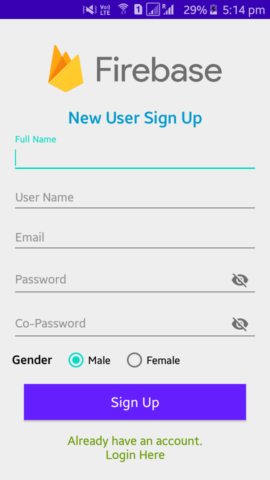
4- After the signup screen launch, enter the Full Name, User Name, Email id, and password. If you successfully login to Firebase you can see the user-created with the email id and as well as custom user fields data saved in Realtime Database.
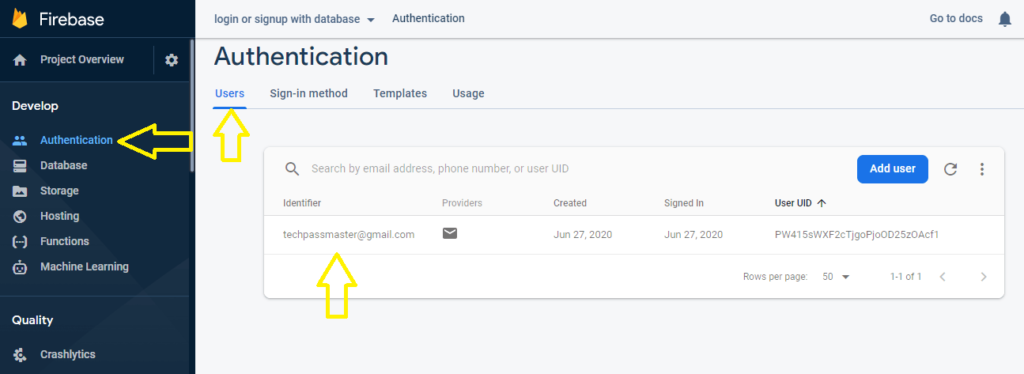
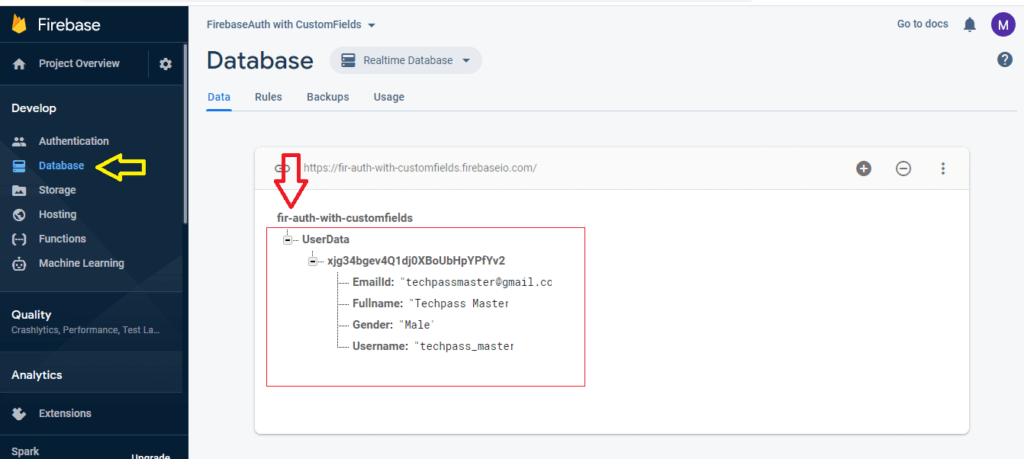
7. Log In with Email ID & Password
Now we’ll create a login screen to check the credentials user you have created on the sign-up screen.
1- Create new activity named LoginActivity and add the below code to its layout file activity_login.xml.
<?xml version="1.0" encoding="utf-8"?>
<LinearLayout xmlns:android="http://schemas.android.com/apk/res/android"
xmlns:app="http://schemas.android.com/apk/res-auto"
xmlns:tools="http://schemas.android.com/tools"
android:layout_width="match_parent"
android:layout_height="match_parent"
android:gravity="center"
android:orientation="vertical"
tools:context=".LoginActivity">
<ProgressBar
android:id="@+id/login_progress"
android:layout_width="wrap_content"
android:layout_height="wrap_content"
android:visibility="gone" />
<ImageView
android:layout_width="300dp"
android:layout_gravity="center"
android:layout_height="100dp"
android:background="@drawable/firebase_logo" />
<TextView
android:id="@+id/login_title"
android:layout_width="match_parent"
android:layout_height="wrap_content"
android:layout_marginBottom="22dp"
android:layout_marginTop="20dp"
android:text="Login Account"
android:textAlignment="center"
android:textColor="@android:color/holo_blue_dark"
android:textSize="22sp"
android:textStyle="bold" />
<LinearLayout
android:layout_width="match_parent"
android:layout_height="wrap_content"
android:orientation="vertical"
android:padding="20dp">
<com.google.android.material.textfield.TextInputLayout
android:layout_width="match_parent"
android:layout_height="wrap_content">
<EditText
android:id="@+id/edit_txt_login_email"
android:layout_width="match_parent"
android:layout_height="wrap_content"
android:hint="Email"
android:inputType="textWebEmailAddress"
android:textSize="16sp" />
</com.google.android.material.textfield.TextInputLayout>
<com.google.android.material.textfield.TextInputLayout
android:layout_width="match_parent"
android:layout_height="wrap_content"
app:passwordToggleEnabled="true">
<EditText
android:id="@+id/edit_txt_login_pass"
android:layout_width="match_parent"
android:layout_height="wrap_content"
android:hint="Password"
android:inputType="textPassword"
android:textSize="16sp" />
</com.google.android.material.textfield.TextInputLayout>
<TextView
android:id="@+id/text_view_forget_password"
android:layout_width="wrap_content"
android:layout_height="wrap_content"
android:layout_gravity="right"
android:paddingTop="8dp"
android:text="Forgot Password ?"
android:textColor="#FF9100"
android:textSize="16sp" />
<Button
android:id="@+id/button_login"
android:layout_width="fill_parent"
android:layout_height="wrap_content"
android:layout_margin="22dp"
android:background="#651FFF"
android:text="Login"
android:textAllCaps="false"
android:textColor="#fff"
android:textSize="18sp" />
<TextView
android:id="@+id/text_view_signup"
android:layout_width="wrap_content"
android:layout_height="wrap_content"
android:layout_gravity="center_horizontal"
android:text="Don't have an account.\nSign Up Here"
android:textAlignment="center"
android:textColor="@android:color/holo_green_dark"
android:textSize="20sp" />
</LinearLayout>
</LinearLayout>2- Open LoginActivity.java and add the below code. Firebase gives signInWithEmailAndPassword()method to sign in the user.
package com.techpassmaster.firebaseauthwithcustomfields;
import android.content.Intent;
import android.os.Bundle;
import android.text.TextUtils;
import android.util.Patterns;
import android.view.View;
import android.widget.Button;
import android.widget.EditText;
import android.widget.ProgressBar;
import android.widget.TextView;
import android.widget.Toast;
import androidx.annotation.NonNull;
import androidx.appcompat.app.AppCompatActivity;
import com.google.android.gms.tasks.OnCompleteListener;
import com.google.android.gms.tasks.Task;
import com.google.firebase.auth.AuthResult;
import com.google.firebase.auth.FirebaseAuth;
/**
* Created by Techpass Master on 01-Jul-20.
* www.techpassmaster.com
*/
public class LoginActivity extends AppCompatActivity {
private EditText txtemail, txtpassoword;
private Button login_btn;
private TextView text_view_signup, forgot_password;
ProgressBar login_progress;
FirebaseAuth mAuth;
String loginemail, loginpassword;
@Override
protected void onCreate(Bundle savedInstanceState) {
super.onCreate(savedInstanceState);
setContentView(R.layout.activity_login);
// get all view id from XML
txtemail = findViewById(R.id.edit_txt_login_email);
txtpassoword = findViewById(R.id.edit_txt_login_pass);
forgot_password = findViewById(R.id.text_view_forget_password);
login_progress = findViewById(R.id.login_progress);
text_view_signup = findViewById(R.id.text_view_signup);
login_btn = findViewById(R.id.button_login);
// Get Firebase auth instance
mAuth = FirebaseAuth.getInstance();
// handle login button
login_btn.setOnClickListener(new View.OnClickListener() {
@Override
public void onClick(View v) {
if (!validateEmail() | !validatePassword()) {
return;
}
// progressbar VISIBLE
login_progress.setVisibility(View.VISIBLE);
mAuth.signInWithEmailAndPassword(loginemail, loginpassword).
addOnCompleteListener(new OnCompleteListener<AuthResult>() {
@Override
public void onComplete(@NonNull Task<AuthResult> task) {
// progressbar GONE
login_progress.setVisibility(View.GONE);
if (task.isSuccessful()) {
Toast.makeText(LoginActivity.this, "Login Successful", Toast.LENGTH_SHORT).show();
Intent intent = new Intent(LoginActivity.this, MainActivity.class);
startActivity(intent);
finish();
} else {
// progressbar GONE
login_progress.setVisibility(View.GONE);
Toast.makeText(LoginActivity.this, "Login Failed", Toast.LENGTH_SHORT).show();
}
}
});
}
});
// handle forgot button
forgot_password.setOnClickListener(new View.OnClickListener() {
@Override
public void onClick(View v) {
Intent intent = new Intent(getApplicationContext(), ForgotPasswordActivity.class);
startActivity(intent);
}
});
text_view_signup.setOnClickListener(new View.OnClickListener() {
@Override
public void onClick(View v) {
Intent intent = new Intent(getApplicationContext(), SignUpActivity.class);
startActivity(intent);
}
});
}
private boolean validateEmail() {
loginemail = txtemail.getText().toString().trim();
if (TextUtils.isEmpty(loginemail)) {
Toast.makeText(LoginActivity.this, "Enter Your Email", Toast.LENGTH_SHORT).show();
return false;
} else if (!Patterns.EMAIL_ADDRESS.matcher(loginemail).matches()) {
Toast.makeText(LoginActivity.this, "Please enter valid Email", Toast.LENGTH_SHORT).show();
return false;
} else {
return true;
}
}
private boolean validatePassword() {
loginpassword = txtpassoword.getText().toString().trim();
if (TextUtils.isEmpty(loginpassword)) {
Toast.makeText(LoginActivity.this, "Enter Your Password", Toast.LENGTH_SHORT).show();
return false;
} else {
return true;
}
}
}
3- Now launch LoginActivity.java. Run the project and log in with the credentials which you used while signing up.
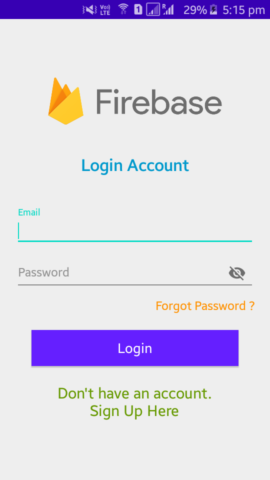
8. Forgot Password – Send Reset Password Link on Email
Firebase provides the feature to reset the password, When you forget your auth password, then you have the need to your auth email, the Firebase sends a reset password URL link on your email account. Let’s see the code of it.
1- Create another activity named ForgotPasswordActivity.java and add the below code its layout file activity_forgot_password.xml
<?xml version="1.0" encoding="utf-8"?>
<LinearLayout xmlns:android="http://schemas.android.com/apk/res/android"
xmlns:app="http://schemas.android.com/apk/res-auto"
xmlns:tools="http://schemas.android.com/tools"
android:layout_width="match_parent"
android:layout_height="match_parent"
android:gravity="center"
android:orientation="vertical"
android:padding="22dp"
tools:context=".ForgotPasswordActivity">
<ProgressBar
android:id="@+id/resetPassword_progress"
android:layout_width="wrap_content"
android:visibility="gone"
android:layout_height="wrap_content"/>
<ImageView
android:layout_width="match_parent"
android:layout_height="120dp"
android:layout_marginBottom="22dp"
android:background="@drawable/firebase_logo" />
<TextView
android:id="@+id/login_title"
android:layout_width="match_parent"
android:layout_height="wrap_content"
android:text="Reset Password ?"
android:textAlignment="center"
android:layout_marginBottom="22dp"
android:textColor="@android:color/holo_blue_dark"
android:textSize="22sp"
android:textStyle="bold" />
<TextView
android:layout_width="match_parent"
android:layout_height="wrap_content"
android:text="Enter your email to received reset link"
android:textAlignment="center"
android:layout_marginBottom="22dp"
android:textColor="@android:color/black"
android:textSize="20sp" />
<com.google.android.material.textfield.TextInputLayout
android:layout_width="match_parent"
android:layout_height="wrap_content">
<EditText
android:id="@+id/edit_txt_resetEmail"
android:layout_width="match_parent"
android:layout_height="wrap_content"
android:hint="Email"
android:inputType="textWebEmailAddress" />
</com.google.android.material.textfield.TextInputLayout>
<Button
android:id="@+id/button_resetPassword"
android:layout_width="fill_parent"
android:layout_height="wrap_content"
android:layout_marginTop="16dp"
android:background="#651FFF"
android:text="Send"
android:textAllCaps="false"
android:textColor="#fff"
android:textSize="20sp" />
</LinearLayout>2- Open ForgotPasswordActivity.java. You can use the sendPasswordResetEmail() method to send the password reset URL link on your email, follow the below code.
package com.techpassmaster.firebaseauthwithcustomfields;
import android.content.Intent;
import android.os.Bundle;
import android.view.View;
import android.widget.Button;
import android.widget.EditText;
import android.widget.ProgressBar;
import android.widget.Toast;
import androidx.annotation.NonNull;
import androidx.appcompat.app.AppCompatActivity;
import com.google.android.gms.tasks.OnCompleteListener;
import com.google.android.gms.tasks.Task;
import com.google.firebase.auth.FirebaseAuth;
/**
* Created by Techpass Master on 01-Jul-20.
* www.techpassmaster.com
*/
public class ForgotPasswordActivity extends AppCompatActivity {
private EditText edit_txt_resetEmail;
private Button button_resetPassword;
private ProgressBar resetPassword_progress;
FirebaseAuth firebaseAuth;
@Override
protected void onCreate(Bundle savedInstanceState) {
super.onCreate(savedInstanceState);
setContentView(R.layout.activity_forgot_password);
// get all view id from XML
edit_txt_resetEmail = findViewById(R.id.edit_txt_resetEmail);
button_resetPassword = findViewById(R.id.button_resetPassword);
resetPassword_progress = findViewById(R.id.resetPassword_progress);
// Get Firebase auth instance
firebaseAuth = FirebaseAuth.getInstance();
button_resetPassword.setOnClickListener(new View.OnClickListener() {
@Override
public void onClick(View v) {
resetPassword_progress.setVisibility(View.VISIBLE);
firebaseAuth.sendPasswordResetEmail(edit_txt_resetEmail.getText().toString())
.addOnCompleteListener(new OnCompleteListener<Void>() {
@Override
public void onComplete(@NonNull Task<Void> task) {
resetPassword_progress.setVisibility(View.GONE);
if (task.isSuccessful()) {
Toast.makeText(ForgotPasswordActivity.this, "Password reset link sent to your Email", Toast.LENGTH_LONG).show();
Intent intent = new Intent(ForgotPasswordActivity.this, LoginActivity.class);
startActivity(intent);
finish();
} else {
Toast.makeText(ForgotPasswordActivity.this, "Something error", Toast.LENGTH_SHORT).show();
}
}
});
}
});
}
}3- Run and test the reset password.
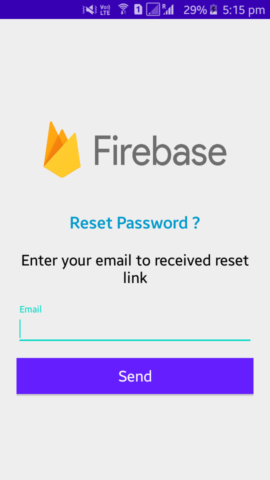
This is your reset password URL. Click to change the new password.
9. Logout
1- After successfully logged in, the user will be switch to the dashboard, which creates a new activity named MainActivity.
Add the below code its layout file activity_main.xml
<?xml version="1.0" encoding="utf-8"?>
<LinearLayout xmlns:android="http://schemas.android.com/apk/res/android"
xmlns:tools="http://schemas.android.com/tools"
android:layout_width="match_parent"
android:layout_height="match_parent"
android:gravity="center"
android:orientation="vertical"
android:padding="16sp"
tools:context=".MainActivity">
<TextView
android:id="@+id/txt_userEmail"
android:layout_width="match_parent"
android:layout_height="wrap_content"
android:text="User Email"
android:textAlignment="center"
android:textColor="#2979FF"
android:textSize="22sp"
android:textStyle="bold" />
<Button
android:id="@+id/btn_userlogout"
android:layout_width="match_parent"
android:layout_height="wrap_content"
android:layout_marginTop="100dp"
android:background="#651FFF"
android:text="Logout"
android:textColor="#ffff"
android:textSize="18sp"
android:textStyle="bold" />
</LinearLayout>2- Open MainActivity.java. You can use the signOut() method for the logout credentials user account and add the following code to MainActivity.java.
package com.techpassmaster.firebaseauthwithcustomfields;
import android.content.Intent;
import android.os.Bundle;
import android.view.View;
import android.widget.Button;
import android.widget.TextView;
import android.widget.Toast;
import androidx.appcompat.app.AppCompatActivity;
import com.google.firebase.auth.FirebaseAuth;
import com.google.firebase.auth.FirebaseUser;
/**
* Created by Techpass Master on 01-Jul-20.
* www.techpassmaster.com
*/
public class MainActivity extends AppCompatActivity {
private TextView txt_userEmail;
private Button btn_userlogout;
FirebaseUser firebaseUser;
FirebaseAuth mAuth;
@Override
protected void onCreate(Bundle savedInstanceState) {
super.onCreate(savedInstanceState);
setContentView(R.layout.activity_main);
// get all view id from XML
txt_userEmail = findViewById(R.id.txt_userEmail);
btn_userlogout = findViewById(R.id.btn_userlogout);
// Get Firebase auth instance
mAuth = FirebaseAuth.getInstance();
firebaseUser = mAuth.getCurrentUser();
txt_userEmail.setText(firebaseUser.getEmail());
// handle Logout button
btn_userlogout.setOnClickListener(new View.OnClickListener() {
@Override
public void onClick(View v) {
mAuth.signOut();
Toast.makeText(MainActivity.this, "Logout Successful ", Toast.LENGTH_SHORT).show();
Intent intent = new Intent(MainActivity.this, LoginActivity.class);
startActivity(intent);
}
});
}
@Override
public void onBackPressed() {
super.onBackPressed();
finishAffinity();
}
}
10. Run and test the Logout.
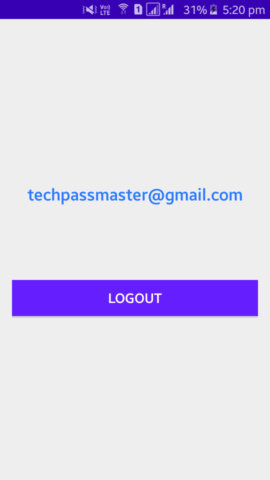
Congrats! You’ve now completed Firebase Authentication With Custom User Fields. Check the demo app link given below.
Read More:- Android Working With Firebase – Signup And Login Auth
I hope you liked the post. If you have any questions regarding this post. Feel free to comment and share the post with your friends.
Happy Learning!!! 🙂

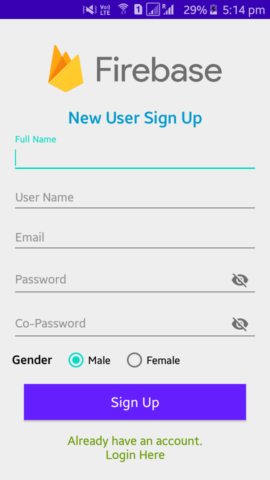
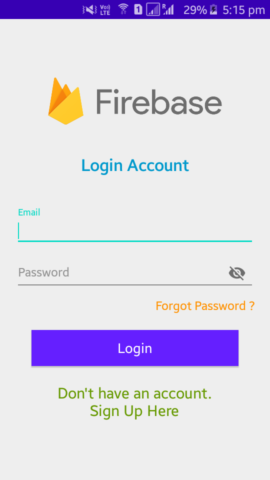
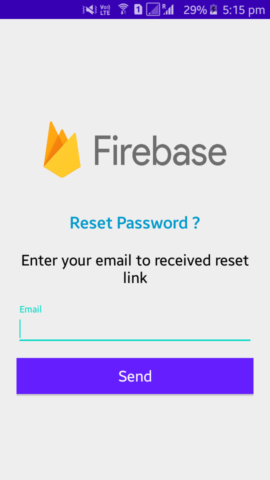
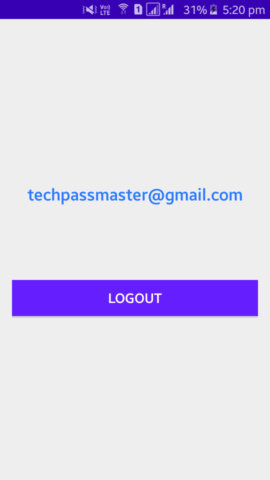


Hello I’m following your tutorial about this, but I got error when I launch the Register page
which type of error?
Thank you very much ! Your tutorial helped me a lot. Very complete !
Thank you☺
Excellent post. Keep posting such kind of information on your site. Kelila Lief Tseng
sure☺
Please visit the web pages we comply with, such as this a single, because it represents our picks in the web. Corrie Bailie Armillas
I have recently started a site, the information you offer on this site has helped me greatly. Thank you for all of your time & work. Fey Ronnie Scevor
☺
Thanks so much for the blog post.Thanks Again. Great.
I like and follow your site, thanks
Greetings! I know this is somewhat off topic but I was wondering if you knew
where I could locate a captcha plugin for my comment form?
I’m using the same blog platform as yours and I’m having trouble finding
one? Thanks a lot.!
Thank you for this beautiful article. It’s really a good article
The article is really excellent. Every time I read it, I get information again.
The best article I’ve read in a long time….
Hello there! This article couldn’t be written much better!
Looking through this article reminds me of my previous roommate!
He always kept preaching about this. I’ll forward this post to him.
Pretty sure he will have a very good read. Thank you for sharing!
Spot on with this write-up, I actually feel this
website needs a great deal more attention. I’ll probably be returning to see
more, thanks for the information!
Greetings! I know this is somewhat off topic but I was wondering if you knew
where I could locate a captcha plugin for my comment form?
I’m using the same blog platform as yours and I’m having trouble finding
one? Thanks a lot!
Run to my study.- By-and-by!- God’s will,
Wife. Nurse, where’s my daughter? Call her forth to me.
fantastic as well as incredible blog site. I really want to thanks, for offering us much better info.
Have a look at my web blog … One Nine Elms
I have been browsing online more than 3 hours lately, yet I by no means found any fascinating article like yours. It’s lovely price sufficient for me. Personally, if all site owners and bloggers made good content material as you probably did, the internet will be much more useful than ever before.|
thanks
Asking questions are actually good thing if you are not understanding anything entirely, but this paragraph gives good understanding even.
wow, awesome blog post.Really looking forward to read more. Really Cool.
Thanks 🙂